Step 3. Examine the new layout
WAM025 – Using the Layout Wizard
In this step you will find your new layout in the Repository and open it in the editor.
1. Layouts are special type of weblet. Expand the Web / Weblets group on the Repository tab to locate your layout. Double click on it to open it in the editor.
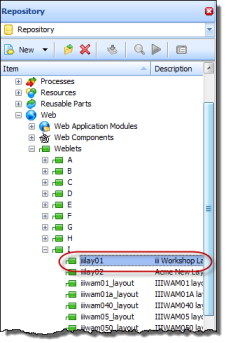
2. In the Design view, select the Menu Bar item.
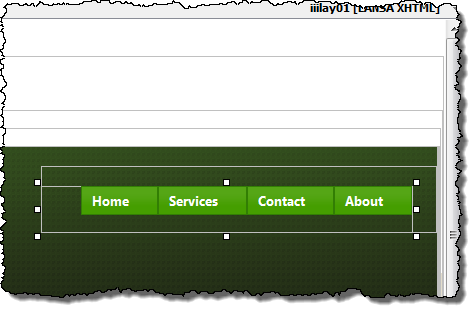
3. On the Details tab, select the items value, and click on the Ellipsis  button to open the Design of menu_items Property dialog.
button to open the Design of menu_items Property dialog.
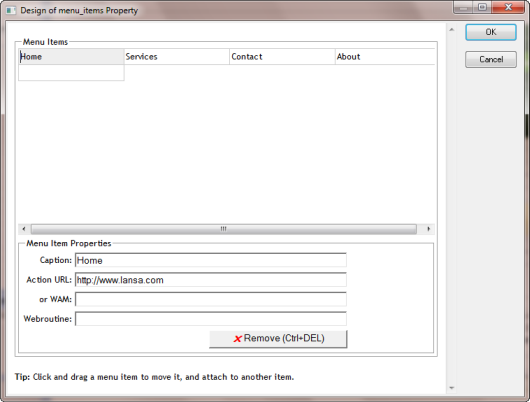
4. Select each menu item and define its Action URL based on the following:
|
Home |
http://www.lansa.com |
|
Services |
http://www.lansa.com/services/index.htm |
|
Contact |
http://www.lansa.com/about/contactus.htm |
|
About |
http://www.lansa.com/about/index.htm |
5. Click OK to close the dialog and save your layout.
6. Open your iii Demo Layout WAM (iiiLAYTST) in the editor and run the SampleHTML WebRoutine in the browser from the Design tab. Test your menu items which should open the relevant pages within the LANSA web site. Use the browser back button to return to your application web page.
This illustrates, in one simple way, how your layout can be developed and all WAM layouts based on this standard layout will adopt changes made to the common layout.