Step 1. Create Repository Field Definitions
WAM085 - Enhancing the User Interface
Field Visualizations
Fields defined in the Repository may also have Field Visualizations defined.
- These visualizations are able to define the field's appearance in Windows desktop applications and / or in web applications built using WAMs.
- For web, field visualizations are weblets.
- Fields may have a number of visualizations for Windows and web.
- One field visualization must be defined as the default visualization, which will be the appearance option that is automatically selected.
- For web, just one weblet visualization should be defined, since at design time there is no way to switch between visualizations, except by deleting one and adding another.
- Fields may have a static picklist defined which defines a set of descriptions (or captions) and values. Weblets such as a combo box or radio button group will use this picklist to populate the selection options in the web page.
- Field visualizations are compiled into the web page at design time. A change to the definition of a field's visualization in the Repository, for example changing a radio group to a combo box, or adding or removing entries in the picklist, can only be reflected in the web page by removing that field from the web page and re-adding it. It follows that field visualizations defined in the Repository with a static picklist, are only useful for very static data that is unlikely to ever change, such as "male or female" or "married, single or divorced".
- Note also that field types such as Date, DateTime and String will probably always benefit from having a weblet such as datepicker, so their automatic visualization definitions in the Repository are always useful.
- There are other field visualization options that only apply to Windows desktop applications, that are not discussed further here.
- See the Visual LANSA Developer Guide for more information on field visualizations.
1. Create new field definitions in the Repository:
|
Name |
Description |
Type |
Length |
Input Attribute |
|
iiiDATE |
Start Date |
Date |
10 |
|
|
iiiDTETME |
Last Updated |
DateTime |
25 |
|
|
iiiNOTE |
Comments |
String |
512 |
LC |
|
iiiGENDER |
Gender |
Alphanumeric |
1 |
|
|
iiiTIME |
Create Time |
Time |
8 |
|
|
iiiCUREMP |
Current Employee |
Alphanumeric |
1 |
|
Use the New Field dialog, to open each field in the Editor and for the dialog to remain open. Fields will be automatically flagged as RDMLX when a type such as Date is selected:
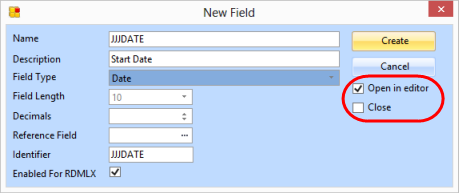
2. Review the Field Visualization for the fields iiiDATE, iiiDTETME, iiiTIME and iiiNOTE. They each have been given a suitable weblet visualization.
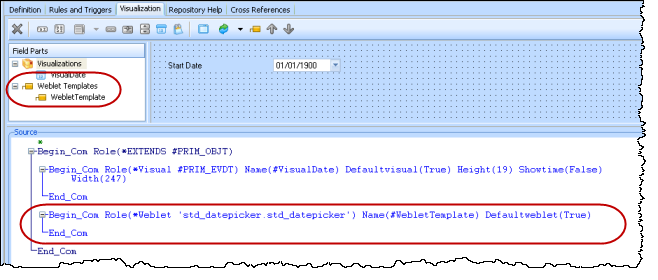
3. Ensure that the Input attribute of field iiiNOTE allows lower case:
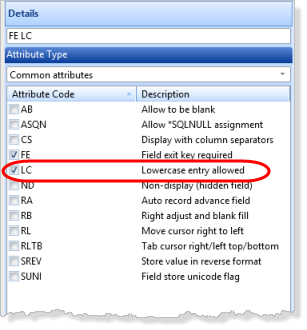
4. Switch to the Field Visualization definition for field iiiGENDER. Add a Static Picklist using the toolbar button:
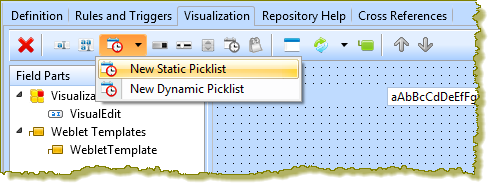
5. Define the static picklist with two entries as shown:
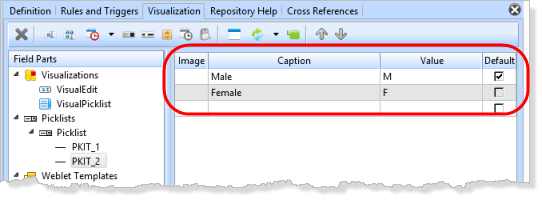
6. Open the Repository Find dialog using the  insert Weblet Template toolbar button.
insert Weblet Template toolbar button.
a. If necessary, in the Repository Find dialog, select Standard Weblets in the dropdown.
b. Add a Radio Group weblet.
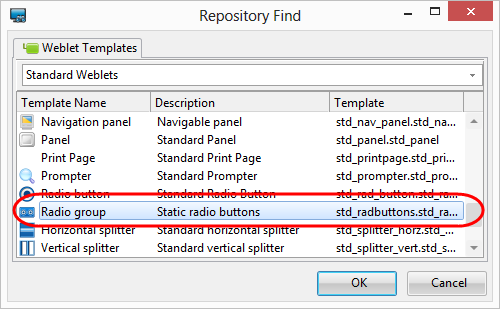
7. Save the field definition.
8. Switch to the Visualization tab for field iiiCUREMP. Use the  toolbar button to add a Checkbox weblet visualization.
toolbar button to add a Checkbox weblet visualization.
The Checkbox weblet will return, by default, values of Y and N which are correct values for field iiiCUREMP. In this case a static picklist is not required.
9. Save the field definition.