Step 2. Create a WAM
WAM005 - Create Your First WAM
In this step, you will create a Web Application Module that will eventually contain the RDMLX code for your First WAM.
1. In the LANSA Editor window, select Web Application Module from the main toolbar New button.
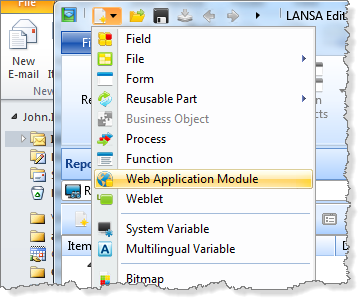
Alternatively select Web Application Module from the New button on the Repository or Favorites tab.
The New WAM dialog will appear:
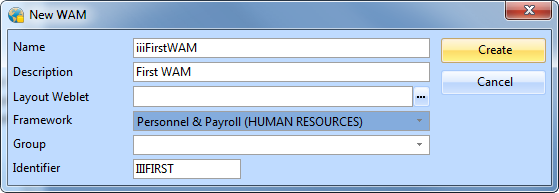
2. In the New WAM dialog box:
a. Enter a Name of iiiFirstWAM (where iii are your initials).
b. Enter a Description of My First WAM.
c. Leave the Layout Weblet field blank.
d. Select a Framework Personnel & Payroll.
e. Click the Create button to create the new WAM.
Note:
- When you leave the Layout Weblet field blank, your WAM will automatically generate a wam layout based on Theme Layout #1 – One Column (std_themelet1_1col.xsl). You will create and use your own layout using a wizard, in a later exercise.
- Frameworks allow related components to be grouped together. The framework assigned to a component may be changed at any time. The Personnel & Payroll Framework has been selected for this new WAM. The new WAM will be given a ComponentFramework property HUMAN RESOURCES-Personnel.
3. The New WebRoutine dialog will appear. Deselect the Show this dialog . . . option and select Cancel. You will create your WebRoutines manually in the editor. You will use this dialog in a later exercise.
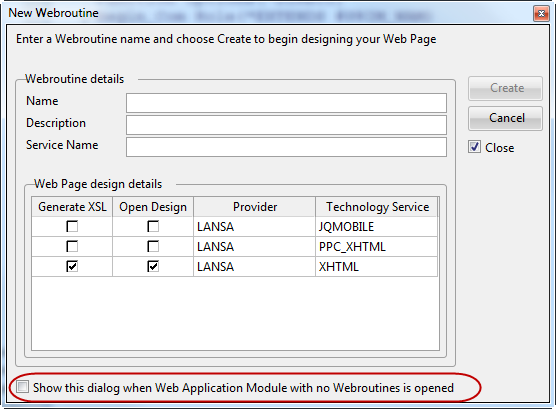
4. The LANSA Editor will now display the WAM's RDMLX code. At this stage, it will not contain any WebRoutines.