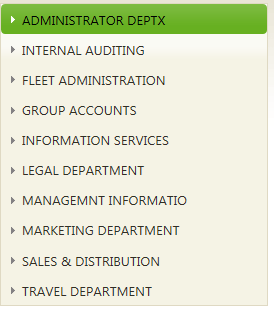Step 1. Create WAM iiiTreeView – Using a Tree View Weblet
WAM075 - Using a Tree View Weblet
Unlevelled List
In an unlevelled list each entry tells the Tree View exactly where it fits in the tree structure by specifying its parent ID. At a minimum, an unlevelled list must contain columns with the following data:
|
The Tree View processes the list entries in the supplied order and cannot add an entry to a parent that doesn't exist. It is your responsibility to ensure the list is sorted so that parent items come before their children and items at the same level are in display order.
Additional list fields may be used to control the tree view behaviour and appearance:
- List_image_field
- List_open_image_field
- List_is_selected_field
- List_is_expanded_field
- List_onselect_wamname_field
- List_onslect_wrname_field
Refer to Tree View (std_treeview_v2) Properties for further details.
Your WAM will build an initial list based on the department table (DEPTAB), so that initially the tree will contain a single level. You will later add routines to handle expanding the tree view at each level.
1. Create a new WAM:
Name: iiiTreeView
Description: Using a Tree View Weblet
Layout Weblet: iiilay01
2. Define the fields and lists required to support the tree view
Define Field(#listid) Reffld(#std_name)
Define Field(#listpid) Reffld(#std_name)
Define Field(#listcapt) Reffld(#std_desc)
Define Field(#onsubid) Reffld(#std_name)
Define Field(#onsublvl) Reffld(#std_code)
Define Field(#haschld) Reffld(#std_flag)
Define Field(#selwam) Reffld(#std_name)
Define Field(#selwrn) Reffld(#std_name)
Define Field(#currid) Reffld(#std_name)
Def_List Name(#emptree) Fields(#listid #listpid #listcapt #haschld #selwam #selwrn) Type(*Working)
Def_List Name(#ancestor) Fields(#listid) Type(*Working) Entrys(3)
The list named ancestor will be explained in a later step.
3. Define a WebRoutine deptview which:
- Maps for both, the lists EMPTREE and ANCESTOR as JSON data
- Clears and builds the list EMPTREE reading all records from the department table
- Populates the list fields for each entry
Note:
- The parent id (field LISTPID) is blank for the top level in the tree view.
- The "has children" field (HASCHLD) is Y as this is the top level entry.
- WAM name and WebRoutine fields define the routine to call if this entry is selected
Your code should look like the following. Substitute your initials for iii.
WebRoutine Name(deptview)
Web_Map For(*both) Fields((#emptree *json))
Web_Map For(*both) Fields((#ancestor *json))
Clr_List Named(#emptree)
Select Fields(#deptment #deptdesc) From_File(deptab)
#listid := #deptment
#listcapt := #deptdesc
#listpid := *blanks
#haschld := Y
#selwam := iiiTreeView
#selwrn := DEPDET
Add_Entry To_List(#emptree)
Endselect
Endroutine
4. Compile the WAM and open the deptview WebRoutine in the Design view.
5. Drop a tree view weblet onto the page. Select the tree view weblet and drag the center right hand "handle" to make the tree view wider to allow room for three levels and descriptions to be displayed.
6. Set up the tree view properties as follows:
|
*** select the image using the Ellipsis button. Drill down by selecting the normal and 16 folders.
7. Save your changes and run the WAM in the browser. Your tree view should display description for all departments: