Step 6. Modify the list in the Design view
WAM015 - Working Lists
In this step, you will make changes to the list inside the Design view.
Change the field definitions in the Design view by right clicking on the field in the list and selecting one of Change to Input Field, Change to Output Field, or Change to Hidden Field. When you make this change in the Design view, the field attribute is not modified in the RDMLX.
1. Change GIVENAME to an output field, by right clicking on the field and selecting Change to Output Field.
After making the change, the list in the Design view will appear something like the following:
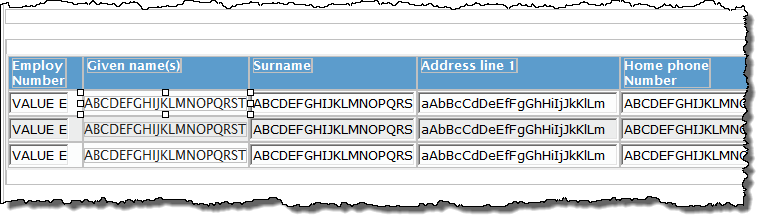
2. Change SURNAME to a hidden field, by right clicking on the field and selecting Change to Hidden Field.
After making the change, the list in the Design view will appear something like the following:
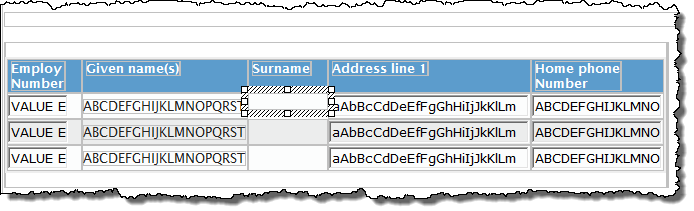
3. Save your changes to WebRoutine LISTMAIN.
4. Now change Surname to an output field.
Since SURNAME is hidden, you will not immediately be able to select it in the Design View. To change it, take the following steps:
a. Select the Outline tab.
b. If necessary, expand the tree view so that field SURNAME is shown. Select SURNAME.
c. Select the Details tab. This will show the properties for SURNAME.
d. On the Details tab, change the Type property to text. Select this value from the dropdown list.
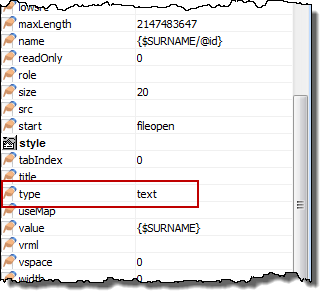
The Surname column will be show as input. You may need to re-open the WebRoutine in the Design view to refresh the list's appearance.
5. Change the caption for the ADDRESS1 column.
a. Select the caption textAddress Line 1. You should see grips around the selection.
b. Delete the Address Line 1 heading text using the Delete key
c. Alternatively you could use the right mouse context menu as shown in the picture following. This shows you are deleting the <xsl:for-each> that outputs this HTML element.
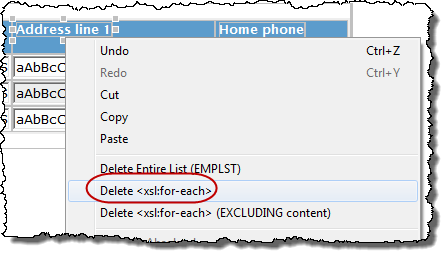
d. Type Street Address where the old caption used to be.
6. Set the vertical alignment for the cell:
a. Place the cursor in the cell where you entered the "Street Address" caption.
b. Open the Details View.
c. Set the vAlign property to bottom.
7. Save your changes. Execute the WAM in the browser to test your changes.