Step 4. Test the New Layout
1. Create a new WAM:
Name: iiiTestLayout
Description: Test layout iii_layout
Layout weblet: iii_layout
2. Add the following RDMLX code after the Begin_com and compile the WAM.
Define Field(#empnow) Reffld(#empno)
Def_List Name(#empskills) Fields(#SKILCODE #GRADE #COMMENT #DATEACQ #GRADEDES) Type(*Working)
Web_Map For(*both) Fields((#stdrentry *hidden))
Webroutine Name(begin) Desc('Employee Details and Skills')
Web_Map For(*both) Fields((#EMPNO *out) #SURNAME #GIVENAME #ADDRESS1 #ADDRESS2 #ADDRESS3 #POSTCODE #PHONEHME #PHONEBUS #DEPTMENT #SECTION #SALARY #STARTDTE #TERMDATE #empskills (#empnow *hidden))
Case (#stdrentry)
When (= U)
#empno := #empnow
Update Fields(*all) In_File(pslmst) With_Key(#empno)
Otherwise
Select Fields(*all) From_File(pslmst)
Leave
Endselect
#empnow := #empno
Clr_List Named(#empskills)
Select Fields(#empskills) From_File(pslskl) With_Key(#empno)
Add_Entry To_List(#empskills)
Endselect
Endcase
Endroutine
3. Open the begin WebRoutine in the Design view.
a. Add a column to the employee fields table.
b. Drop a push button into the top of the new column
c. Remove the place holder characters.
d. Select the push button and set up its properties as:
|
Property |
Value |
|
Caption |
Save |
|
On_click_wrname |
Begin |
|
submitExtraFields |
Field Name: STDRENTRY |
| Literal Value: U |
Complete the submitExtraFields property using the Ellipsis button:
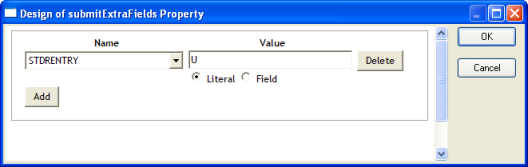
e. Save your changes.
f. Execute the WAM in the browser. Your web page should look like the following:
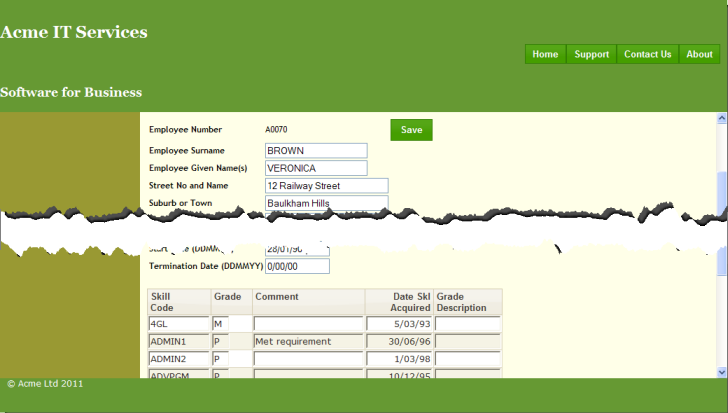
4. Clear the surname and given name fields and click the Save button. Validation errors should be displayed in the messages weblet at the top of the content area, as shown:
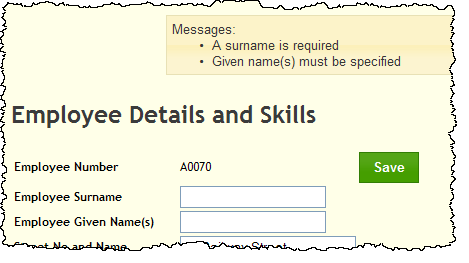
5. Try out the menu bar. Notice that the menu items appearance changes for hover and selection. This is controlled by the theme style sheet defined by the external resource XWT08L101.