Step 5. Set up the 'New Section' button on the Begin page for ii SecMainti
WAM050 – A Section Maintenance Application
1. Open the Begin WebRoutine in WAM iiiSecMaint in the Design view.
a. Add a new row to the table containing the Department AutoComplete weblet.
b. Set the left hand cell in the new row, to align left.
c. Add a button with image to the bottom left hand cell.
Hint: If you have a problem selecting inside the table, select the push button and move the cursor right, to position in the table cell. Enter two * characters. Now right click and use Table Items / Add Rows…
d. Delete the place holder characters.
2. Set up the New Section push button properties as shown:
|
Property |
Value |
|
Caption |
New Section |
|
left_relative_image |
icons/normal/16/star_16.png |
|
On_click_WamName |
iiiSecAdd |
|
On_click_wrname |
AddSect |
|
submitExtraFields
|
Field Name: STDRENTRY |
| Field Value: N |
a. Adjust the width of the push button to display the caption as one line.
b. Save your changes.
Your completed Begin page should look like the following:
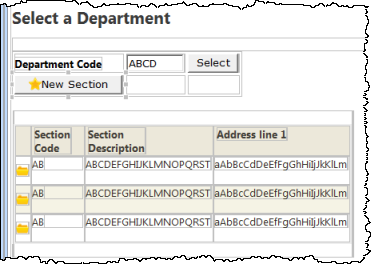
3. Save these changes and run the Begin WebRoutine for WAM iiiSecMaint to test iiiSecAdd.
- Adding a new section should return to the Select a Department web page and display a list of sections for the department concerned.
- Trying to add a section with invalid or missing data should redisplay the Add Section web page, with error messages.