Step 8. Make STDRENTRY visible for testing
WAM005 - Create Your First WAM
In this step, you will learn how to select and change a hidden field on the page. When testing a WAM, if you are running into problems, sometimes you may want to make a hidden field visible for a better understanding of what is happening.
1. Select a hidden field:
a. Select the Outline tab. Every object on the page will be listed here regardless of what it is, or what its display mode is.
b. One the Outline tab, expand the Content mode="content.hidden" group and select STDRENTRY. In the Design View, STDRENTRY will now be selected at the top of the Hidden Content section at the bottom of the web page, with "Grips" around it. If the grips do not appear, click on the web page in the Design view to ensure this is selected.
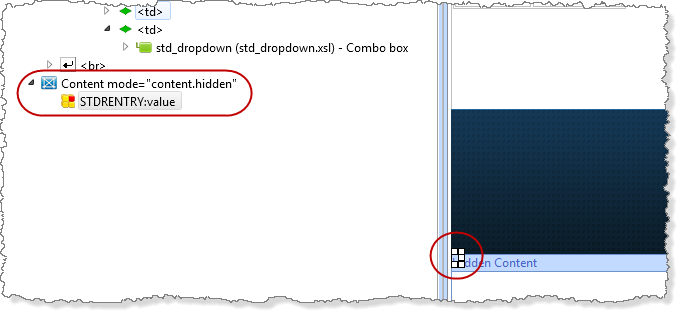
c. Right click on the highlighted field in the Hidden Content area and select Change to Input Field. Be careful not to deselect STDRENTRY until you have changed it into an input field. If it does happen to become deselected and you can no longer see it, select it again in the Outline tab.
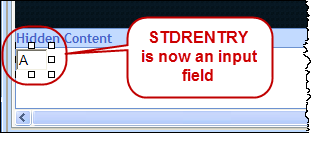
2. Select the field STDRENTRY in the Hidden Content area and use the right mouse menu to Cut it. Click on the main page area below the new table and use the right mouse menu to Paste the field here. Your design should now look like the following:
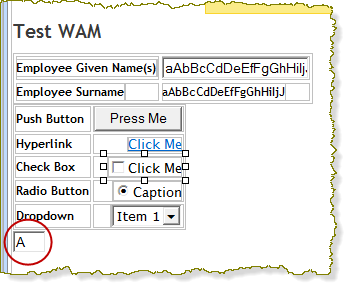
3. Save the changes to the layout.