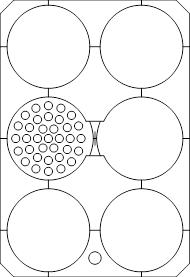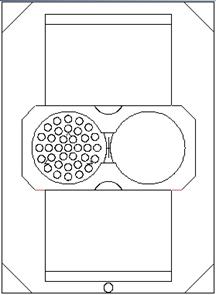Stage
The Stage button will open a Stage Bit Map window to allow the user to move to a stage position by simply double-clicking on a specific area on an image of the stage. More than one image file (up to MAXBITMAP%) can be specified in the PROBEWIN.INI file under the "Standards" section. To select another stage bit map simply select the file from the list box. The current stage position is indicated as a red circle.
The frame containing the stage bit map list box, cursor position and Faraday/Beam Blank button can be dragged to a different area of the window if the present position covers an area of interest. The minus button minimizes the stage bitmap selection and cursor position display. The “@” button loads a window that can be used to calibrate the currently displayed stage bit map. The calculated X and Y min and max values need to be entered into the PROBEWIN.INI file.
To re-size the Stage Bit Map window simply drag any corner of the window to the desired size and shape. To enable the Stage button or add additional Stage Bit Maps files to the program, see the [Standard] section in the PROBEWIN.INI file. Some sample Stage Bit Map files are shown here for the JEOL 8200/8500 and Cameca SX100/SXFive respectively: