Load Element Setup
To add or remove elements from the sample, or to save or load element setups to or from the element setup database (SETUP.MDB), click the Load Element Setup button.
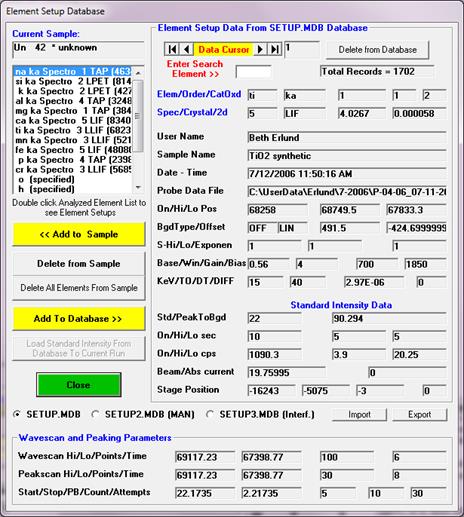
This dialog provides a method to save and load element setups that have been calibrated for peak positions and PHA parameters for use in creating new analytical setups. If the element setup is saved from a standard sample that has had data acquired for it, the intensity data is automatically saved to the element setup database for evaluation purposes. Note that element setups can be saved anytime, even when not interfaced to the microprobe hardware, from the Analyze! window using the Elements/Cations and Load Element Setup buttons.
Probe for EPMA Xtreme also includes the complete wavescan and peaking parameter data for each element to be saved and recalled from the setup database. However, note that element setup data imported from the 16 bit version of Probe for EPMA will not contain any wavescan or peaking parameter data and therefore those fields will be blank, although when loaded into a new sample, those blank fields will be replaced with appropriate defaults.
The element setup database can be browsed using the data cursor in the upper right of the window, or all occurrences of a specific element can be browsed by entering the element symbol in the Search Element field. To return the browser to display all elements, simply delete the element symbol from the Search Element field.
The browser displays element setups in the order that they were saved to the setup database. To go to the most recent setup, click the extreme right end of the data cursor. The number of element setups currently in the database is shown also.
Although element setups can be deleted, it may be desirable to keep all element setups for possible evaluation of position or intensity trends for microprobe performance records.