Load Sample Setup
To save or load sample setups to or from the current run, click the Load Sample Setup button. This button allows the user to load sample setups previously saved within the current run for later use in acquisition of new samples.
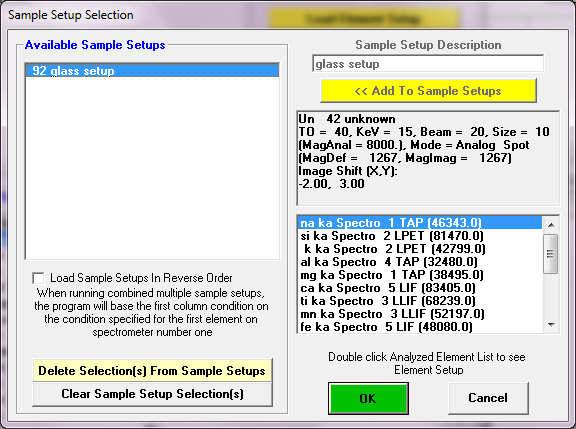
Loading a previously saved sample setup (see Elements/Cations | Save Sample Setup buttons in the Analyze! Window) to a new sample means that all sample parameters for the new sample will be based on that sample setup. Any modifications to the real-time parameters from the Acquire! Window, such as kilovolts, beam current, beam size, count times, PHA, peak positions, etc. are applied only to the current sample and will not affect the original sample setup.
For example, it might be useful to create several sample setups within a run, if it is known that several different phases will be analyzed, each of which are significantly different in their elemental compositions. In other words, it is possible to create one sample setup containing the elements Fe, Ni and Cr as the analyzed elements and another sample setup containing the elements Al, Mg, and Cu as the analyzed elements, all within the same run.
These setups can be referenced for use with the automation actions for tremendous flexibility during the automated acquisition of different phases within a single run by using the Setups button in the Automate! window during the digitization of position samples.
However, if the sample pointed to by the sample setup contains any data, the element setup cannot be changed later on. For this reason it might be best to only reference samples that do not contain any data lines but only if one wishes to have the ability to modify the original sample setup.
Note that the sample setup is actually a pointer to the row number of the selected sample. Any changes in the selected sample parameters will be automatically included when the sample setup is selected later on. This row number may be viewed for all samples in the current run from the Run | List Sample Names menu.
Sample setups may be loaded (or saved for the current sample), if it does not contain any data, by clicking the Elements/Cations button from the Acquire! window and then clicking the Load Sample Setup button. A previously created sample can be saved as a sample setup by using the Elements/Cations button from the Analyze! window.
When saving a sample setups (from the Analyze! Window using the Elements/cations button) always enter a generic name to indicate the purpose of the sample setup. It may be best to name the sample setup something descriptive, such as, "olivine setup" or "volatile calibration setup" so that the correct sample setup may be easily remembered.
To utilize the full flexibility of PROBE for setting up separate setups for different phases, you will also want to make sure one has set the proper standard assignments (Analyze!-Standard Assignments), and Calculation Options (e.g. Oxygen by stoichiometry, maybe mineral formula type), as well as any various operating conditions in Acquire! (e.g., current, beam size). Once these are set, and the sample setup is saved, ALL these acquisition and data analysis parameters will be used for the appropriate phase.
Alternatively one can save all selected samples as sample setups using the existing sample names by clicking the Add To Setup button in the upper right of the Analyze! Window.
Note that the Save Setups button (in the Analyze! Window) saves all element setups (not sample setups) for standards in the run that are referenced in the selected sample based on the standard assignments.