Create New Partition
If you press on the screen the window will open.
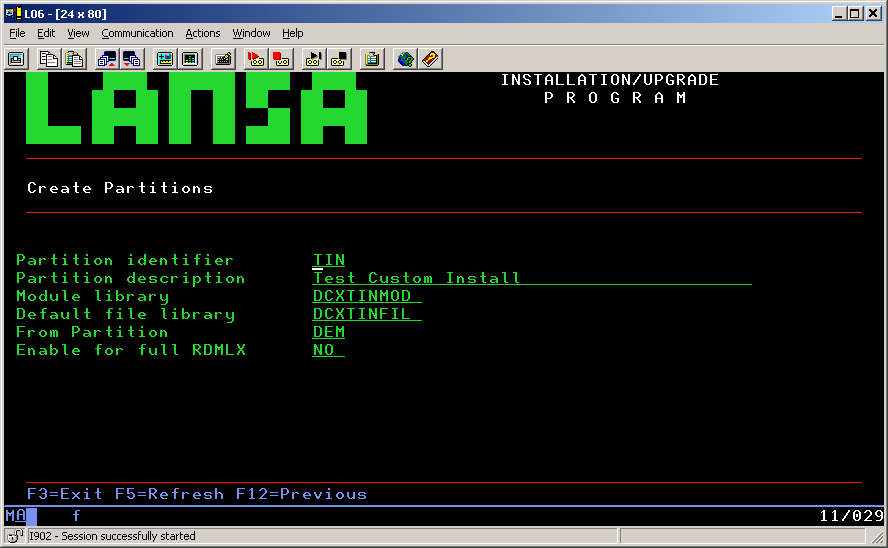
A system partition is a means of 'dividing up' or 'partitioning' one LANSA system. Each partition is completely separate from other partitions. Once a new partition is created, specific compulsory options are imported into the new partition. The compulsory options are System Fields, Help and Web enable. You can select more options from the Partition Initialize screen if required.
Before you create your new partition, you will need to know the names of the and libraries you will use with the new partition.
Note that you cannot change any of the partition options via the window's entries. If you make a mistake, you can either delete the new partition (function key F5 on the window) and create another new partition or change them using the LANSA Housekeeping facility when you have completed the installation.
Partition Identifier
Specify the identifier/mnemonic to be assigned to the new partition. Must be three characters long and consist of characters in the range A to Z, 0 to 9, @ (at sign), # (hash sign), and/or $ (dollar). No two partitions can have the same identifier.
Partition Description
The description of the new partition. Must not be left blank.
Module Library
The name of the library in which the compiled RDML programs associated with this new partition are to be kept. This library must not be the same as the module library used by other partitions. It must not exist as it will be created by the initialization process. Once specified, this name can only be changed using LANSA's Housekeeping facility.
Default File Library
The name of the library for the files in this partition. The library must not exist as it will be created during the initialization process. Once specified, this name can only be changed using LANSA's Housekeeping facility. If left blank, the default will be the Module Library.
From Partition
Copy details for the new partition from this partition. If the partition is multilingual, the multilingual details will be copied to the new partition. This partition must already exist.
Press once you have entered the required details. Your new partition will immediately be included in the list in the window.
Enable for full RDMLX
Allowable values are:
YES full RDMLX is required for this partition.
NO full RDMLX is not required for this partition.
The default value is NO.
If you specify YES, you will be asked to confirm your selection. Once a partition is enabled for full RDMLX:
- it cannot be returned to a non-RDMLX state
- all development must be done on a workstation in Visual LANSA
- development in LANSA for i is NOT permitted.
If you select YES to enable the partition for full RDMLX, you will need to specify further options, as described in If you enable a Partition for full RDMLX in the .
If you Press Enter, you will be presented with the Create Partition screen again to enter another partition. Press F12 or F3 to continue.