Partition Initialization
Material that supports LANSA development and applications is supplied with the LANSA install software. This material can be in several forms including LANSA standard definitions, LANSA applications or tools. For the purposes of the Install process, these definitions and applications are generically referred to as Options. When you select an option, objects are imported into the selected partition. Some options must be installed and these have been set to "Y".
The step is performed as part of a LANSA Custom installation.
From this screen you can:
- create a new partition
- vary some of the default LANSA options to be imported into each partition.
Note that the SYS partition is created with a new LANSA system regardless of the Options you select during the.
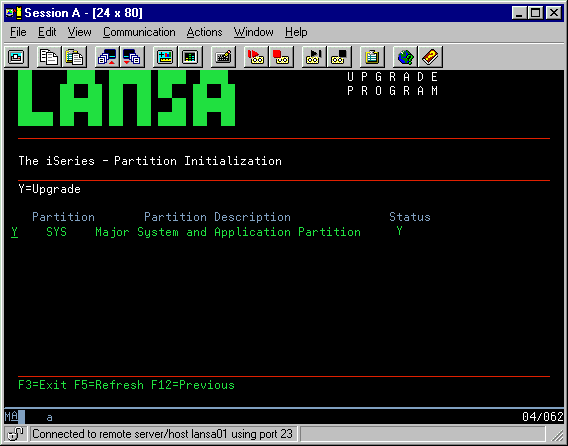
A "Y" in the Status column indicates options that have already been selected or pre-selected for you.
If you wish to create a new partition press F6. Refer to Create New Partition for details. When you have created the new partition, you will be returned to this window.
If you wish to delete new partitions, press F5.
Enter "Y" to select a partition and then press to display the Options & Applications that you can install for the selected partition(s). If you select more than one partition, the options selected will apply to each partition selected.
Note: If you choose not to install an Option at this time, you can do so later using a LANSA Import. For more information, refer to Initialization Imports.
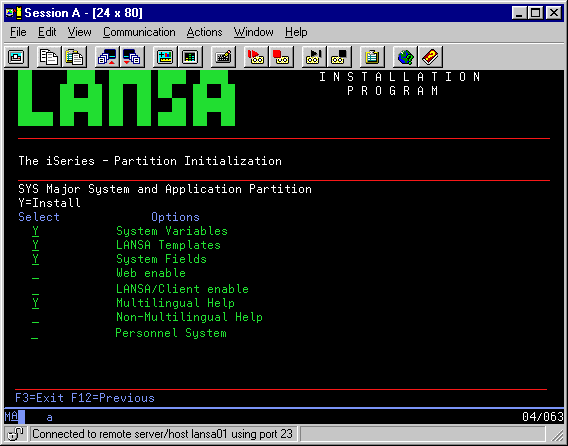
To import an object or application into your LANSA system, enter Y. The recommended options have already been selected for you.
System Variables
Mandatory. The system variables are system wide; that is, they are used in all partitions. You only need to install system variables once per system.
LANSA Templates
Mandatory. The LANSA templates are system wide; that is, they are used in all partitions. You only need to install templates once per system.
System Fields
Mandatory. The system fields include the standard field definitions used in the LANSA development environment. System fields are required in all development partitions.
Web enable
Select this option to use the partition to develop LANSA for the Web applications. If you are installing LANSA for the Web (that is, you have selected the LANSA for the Web - Complete Web Install component), this indicator will be selected.
LANSA Client enable
Optional. If you are using the LANSA Client software, you must select this option for each partition to be used by LANSA Client.
Multilingual Help or Non-Multilingual Help
Optional. The option displayed will reflect whether the partition is defined as multilingual or not. It imports the standard LANSA help text form for multilingual or non-multilingual help as applicable.
Note that LANSA will be installed as multilingual on Japanese and French language machines. For information, refer to When is it necessary to use Multilingual Support? in the .
Personnel System
Optional. This is a demonstration application that is used by the online tutorials and during the steps that test the install of LANSA for i.
Press once you have selected the desired options.
If you have not selected all the required options, you can import them manually at any time after the installation is complete.
If you have also selected other software components, return to 3.2.3 Select Software Components
otherwise, go to 3.2.4 Check the Custom Installation Summary.