LANSA Integrator Parameters
If you have elected to install the LANSA Integrator either with LANSA for i, or as a separate install, these screens will be presented requesting the Integrator Parameters:
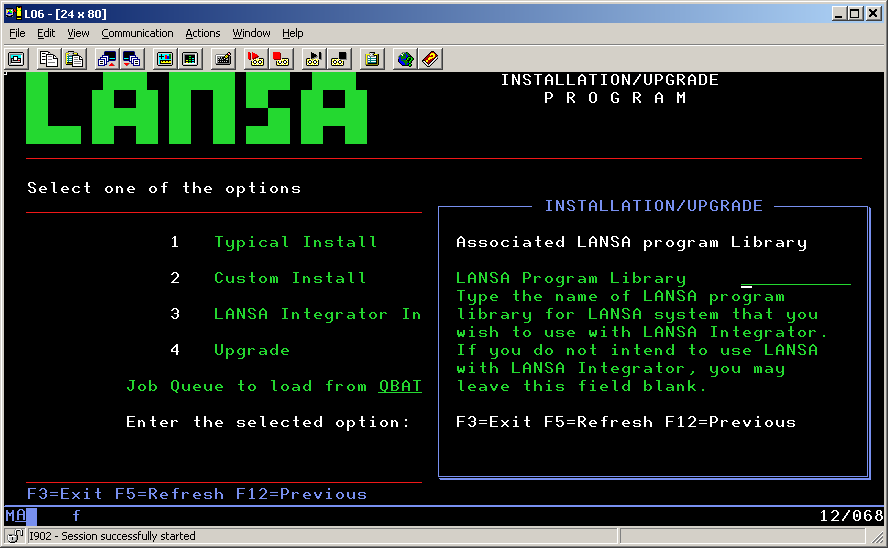
followed by:
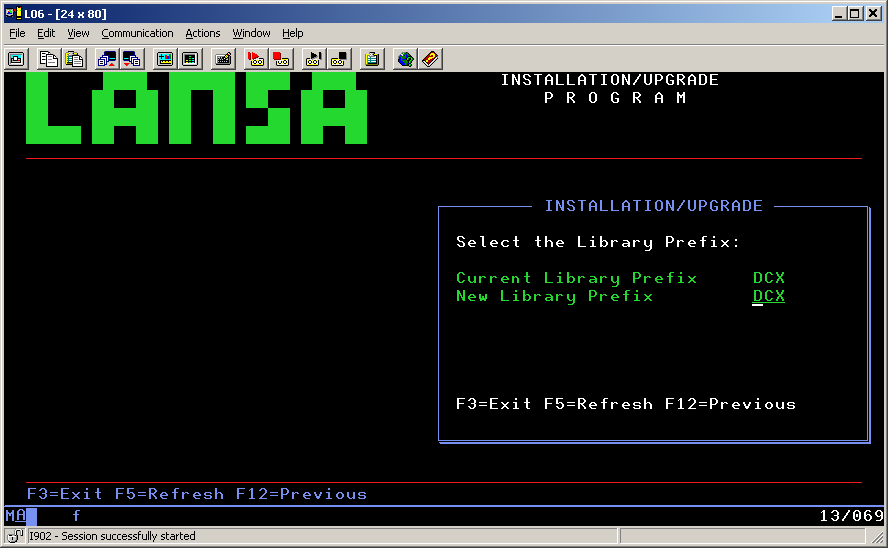
Be sure you know the and before you begin this installation.
Press to display the default Integrator Parameters that will be used for the installation. Check that the parameters displayed are correct.
Associated LANSA Program Library
The Associated LANSA program library identifies the LANSA system that you wish to use with this instance of LANSA Integrator. If you do not intend to use LANSA Integrator with LANSA, you may leave this field blank.
If entered, it must be a valid LANSA program library. The LANSA to be associated with LANSA Integrator must be at the same version.
Leave blank.
Java Service Manager Library
The name of the library where the LANSA Integrator objects should be installed. The default is The default is xxxjsmlib, where xxx is the library prefix that you entered. If it does not exist, this library will be created. If the library already exists it will be cleared before objects are installed.
Note: Do not use Q as the first character of the library prefix as it is used by IBM namespace of Qxxxxx.
Java Service Manager Path
The full path name for the directory where the LANSA Integrator files should be installed. The default is /jsm/instance. This directory will be created if it does not exist. If you do not use the default, the directories in the path name must already exist.
Auxiliary Storage Pool (ASP)
If you are using ASP, then the value for this parameter must be in the range 1 to 32.
If you are using IASP, then the value for this parameter must be *ASPDEV. In this case, you must specify the next two parameters.
Default is 1.
ASP device
If you are using IASP, then the value for this parameter must be a valid IASP device name and the device must be online.
If you are using ASP, then the value for this parameter must be *ASP and this is the default.
ASP Group
If you are using IASP, then the value for this parameter must be a valid IASP group name.
If you are using ASP, then the value for this parameter must be *NONE and this is the default.
Integrator Owner
QOTHPRDOWN will be used.
Integrator Subsystem name
The sub-system used to run Java Service Manager jobs. Do not change the default.
Integrator User Id
The profile for running Java Service Manager jobs.
Do not use QSECOFR. If you do, the installation will fail.
If install is with LANSA:
The User Id that is used with the LANSA install will be used.
Install without LANSA
If the displayed default is not used, the profile must exist. Do not use QSECOFR.
Integrator TCP port
Every Java Service Manager instance has a TCP/IP server listener that accepts JSM client connections. This entry contains the value of this TCP/IP port.
Integrator AdminTCP port
Each Java Service Manager instance can have a HTTP web console interface that allows a remote browser to perform administration tasks on the currently active service manager. This entry contains the value of this TCP/IP port.
LANSA Integrator Studio also uses this console TCP/IP port.
HTTP Server Port Number
If installed with LANSA for the Web, the LANSA Web Port Number will be used. This cannot be changed.
If not installed with LANSA for the Web, you can change the default Port Number and this number will be used to configure an HTTP instance for Integrator. The instance name will be the Integrator Program Library.
Optimize Java Service Manager
Once the install process is completed, a separate job to optimize the Integrator files can be run. This job may take a few hours to complete.
Select 1 to start this long running job.
Select 2 to not submit the optimize job. '2' is the default. If you select option 2 and do not run this job now, you will be reminded to run it when you reach the Task: Configure the Java Service Manager on IBM i.
Press once you have specified the required information.
If you have also selected the LANSA for i install, go to Partition Initialization ; or
if you have selected other software components, return to 3.2.3 Select Software Components;
otherwise
go to 3.2.4 Check the Custom Installation Summary.