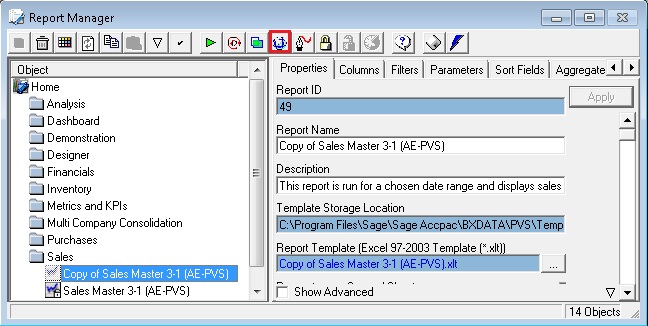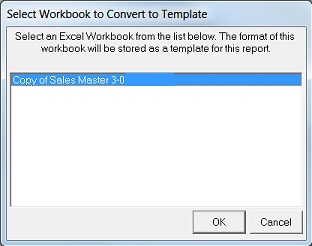Home >
Creating a Microsoft Excel 2007 template
To change a xlt (Microsoft Excel 2003) template to a xltx (Microsoft Excel 2007) template the following steps need to be followed:
- Run your existing Microsoft Excel 2003 report out as normal in Microsoft Excel 2007.
- Minimise Microsoft Excel 2007
- Go back to Report Manager and unlink the xlt template from the
report by selecting the Unlink Template
 button
on the Toolbar.
button
on the Toolbar. - Confirm that you would like to unlink the template.
Notice that there is now no Template linked to your report.
- While your report is still selected, select the Create and Link
 button on the Toolbar.
button on the Toolbar. - Select the Workbook to link as Template (the Microsoft Excel workbook you’ve minimized) and click OK.
- Confirm that you would like the Parameters on the Second Worksheet by clicking Yes.
You will now be given the option to select the Template File Format.
Select the Microsoft Excel 2007 Template (*.xltx) and click OK.
Click OK.
The new template is now successfully linked to the report.