Home > Security Manager > Security Manager
Security Manager
The Security Manager is an Administration tool that lets an Administrator manage Roles (User Groups) and assign users and reports to each Role. When security is enabled the User will be required to login and then will only have access to the reports selected for the Role that the user belongs to.
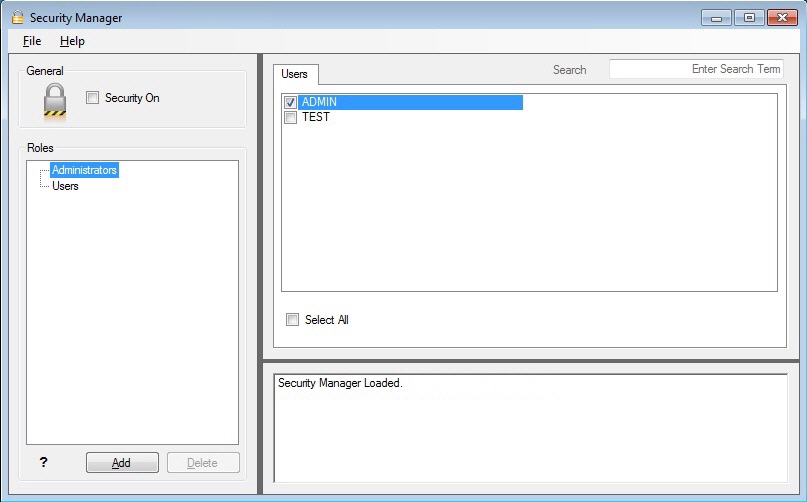
The following rules apply:
- Report level security will by default be switched off at installation and must be switched on within Security Manager to take effect.
- Only users added to the Administrators role will be allowed to Add/Edit/Delete reports within the Report Manager.
- The list of users within Sage 300 ERP will be synchronised with the list of users in the Security Manager.
The Security Manager allows you to:
Set Security On or Off:
Check or Un-check the Security On checkbox
Manage Roles (Add, Delete, Rename):
Click the Add button (under the Roles window) to Add a new Role
Click the Delete button (under the Roles window) to Delete a Role
Right-click on a Role (in the Roles window) and select the Rename menu option to rename a Role.
Manage Users (Manager Users > Add, Delete, Rename, Change Password)
Click the Manager Users button to reveal the User options window
Click the Add button (in the Users window) to Add a new User, you will be prompted for a Username and Password
Click the Delete button (in the Users window) to Delete a User
Click the Rename button (in the Users window) to Rename a User
Click the Change Password link (in the Users windows) to change a password
Select which Users belong to which Roles.
Select the relevant Role.
Select the User’s names (in the Users tab on the right) that belong to the selected Role.
Select which Reports belong to which Roles.
Select the relevant Role.
Select the Reports’ names (in the Reports tab on the right) that belong to the selected Role.