Home > Tutorials > Report Manager Tutorial > Creating Advanced Reports > Creating Union Reports > Creating Advanced Reports: Union Reports Part 2
Union Reports - Part 2 : Creating the Union Report
Create the union report using the details listed below:
- Report Name: YTD RKL Sales and Outstanding Orders
- Reports to be used in the union report:
- RKL Sales (YTD)
- RKL Outstanding Orders (YTD)
Note: Run the report and ensure that the report is displaying the correct data. The union report's results displayed must be a combination of the two base reports created in Part 1 of the exercise.
Step-by-Step Solution
- Select the Training folder.
- Right-click the Training folder and select Add Report.
- Select Union Report.
- Enter YTD RKL Sales and Outstanding Orders in the Name Union Report dialog box.
- Select RKL Sales (YTD) and RKL Outstanding Orders (YTD) from the Select Reports dialog box. Select OK. The union report is displayed below the Training folder.
- Double-click on the YTD RKL Sales and Outstanding Orders report to display Union Sub Reports entity.
- Double-click on the Union Sub Report entity to display Union Sub Report links.
- Click RKL Sales (YTD) link and in the property window enter 1 in the Output Sheet Number (Left to Right) field, then click Apply.
- Click the RKL Outstanding Orders (YTD) link and in the property window enter 2 in the Output Sheet Number (Left to Right) field, then click Apply.
- Click the YTD RKL Sales and Outstanding Orders report then click Run. Ensure that it is displaying the correct data as shown in the diagram below:
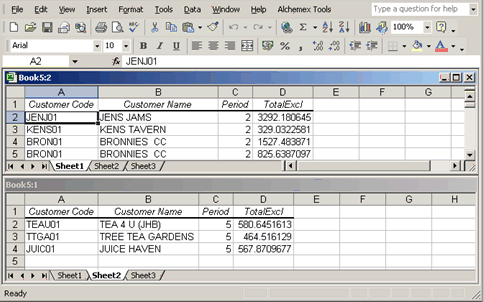
Note: The diagram above shows both sheets in a single window to enable you to view both results simultaneously. In your report, you will view the results in two separate worksheets.
This concludes the exercises on the advanced reports. The next section takes you through managing of reports.