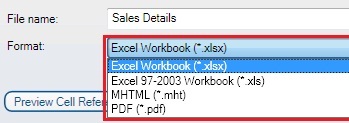Home > Distribution > Manage Instructions > Add Distribution Instructions > Add Email Distribution Instructions > Add Email Distribution Instruction
Add Email Distribution Instruction
When the Enable Email box is selected, you will be able to fill in the email details.
- Enter the recipients' e-mail addresses or names in the To, Cc, or Bcc box. Always separate multiple recipients with a semicolon. To select from your outlook address book, select the To, Cc or Bcc buttons and select the name/names. If you do not have Microsoft Outlook installed, you will need to enter the recipients full email address.
- To... A message is sent to the recipients in the To box.
- Cc... A copy of the message is also sent to recipients in the Cc box.
- Bcc.. A copy of the message is also sent to recipients in the Bcc box; however it is a blind carbon copy so the names of the recipients in the Bcc box aren't visible to other recipients.
- In the Subject box, type the subject of the message.
- In the message body you can type in the required text to accompany your report. You may also use Cell References to reference any data in your report. All of the standard formatting commands are also available from the menu bar.
- You will need to specify a file name for your report in the File Name box.
- In the format box, select the format you would like the report to be emailed in.
- You also have the option to distribute each worksheet as separate documents or leave this option disabled to send worksheets in one workbook.
Select OK.