Home > Getting Started Guide > Creating a Simple Pivot Table in Excel > Pivot Tables Excel 2007 > Pivot Table Concept and Layout 2007
Pivot Table Concept and Layout
Microsoft Excel 2007 Concept and Layout
An important point to remember when working with Pivot Tables is that you are working within a layout slightly different to a normal Microsoft Excel worksheet. A Pivot Table has its own Ribbon and that alone provides functionality specific to the Pivot Table and not to a normal Microsoft Excel cell on the worksheet.
Although one can format a cell using the Format Tools on the Home tab of the Ribbon, a Pivot Table provides its own Format Cells option on its Ribbon as it is treated as a separate entity.
A Pivot Table has its own layout and is split up into 4 sections.
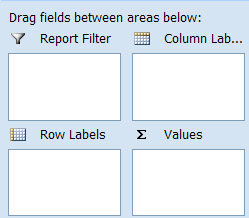
Each of the above sections is used to show fields from the Pivot Table source data, each section having its own purpose.
| Report Filter | This section assists in providing
a third
dimension to your data. It
can also provide a more summarized/filtered view of the rest of the fields displayed
in the other sections.
When placing a field in this section it therefore reduces the number of items within a Pivot Table and in some instances prevents the Pivot Tables number of items limitation from being reached. If you include a page field in your Pivot Table you can choose to display the Pivot Table pages on separate worksheets. Select the show pages button on the drop down menu of the Pivot Table toolbar button. Microsoft Excel will automatically replicate each page’s data on a separate worksheet. |
| Column Labels | One would place fields in this section when wanting to group the data by a specific field for example, by Customer. Your customers will appear in the columns going across. |
| Row Labels | One would place fields in this section when wanting to group the data by a specific field. e.g. by Customer. Your customers will appear in the rows going down. |
| Values | One would normally place fields in this section where their values are numbers such as a qty
or amount field for example, Customer Sales.
Calculations such as sum, average, min, max etc can be used on such fields. This section has to contain at least one field. |