Home >
Add-In Modules: E-mailing functions
The following Add-in Function is available:
| Function | Description | Use When |
|---|---|---|
| MailSMTP | Emails a file via SMTP | Use when you want to email a report on completion |
Open your Report Manager.
Select the report that you want to setup for e-mailing automatically once it has been run.
Select the check box to Show Advanced properties of a report, at the bottom of the properties tab window.
Select the button to Run Add-ins - this will be listed in the properties window of the report.
Select the option to Specify a New Add-in Function and select OK.
The following dialog box will appear:
Select the Add-In Library, and Add-in Library Module as shown above. Select the Add in Function, click OK.
A box will pop up asking you to enter all the relevant details for emailing – see below.
When you have entered your details, select OK and you will see that a string has been added into the Add-Ins text box in the properties window of your report.
Run the report, and it will automatically be e-mailed to the selected recipients.
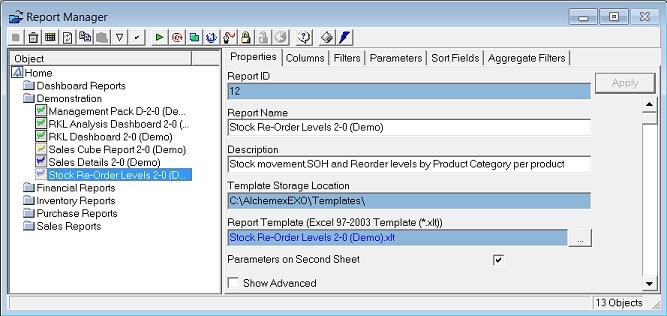
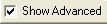
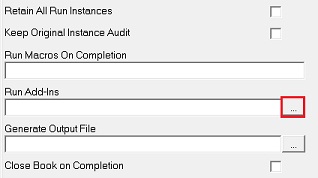
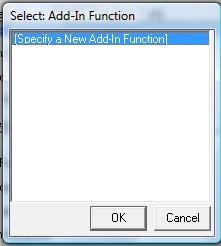
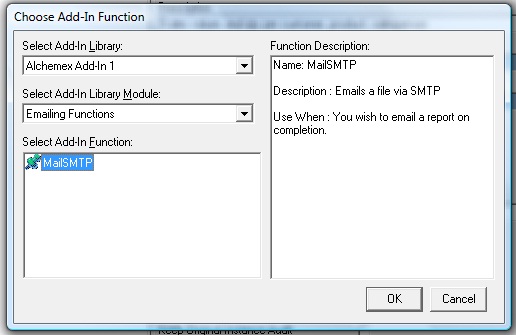
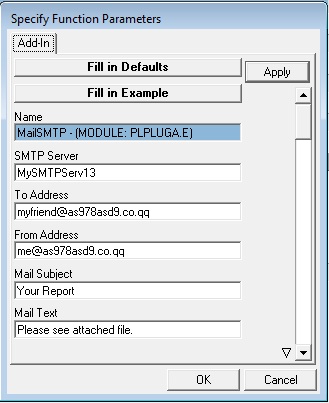
This will include details about your mail SMTP server which you must get from your Mail administrator, as well as the ‘from’ and ‘to’ addresses. To send to multiple e-mail addresses, use a colon in between addresses. Ensure that when you give the report a name that you include the “.xls” extension as well. Scroll down on this window to see more available options.
