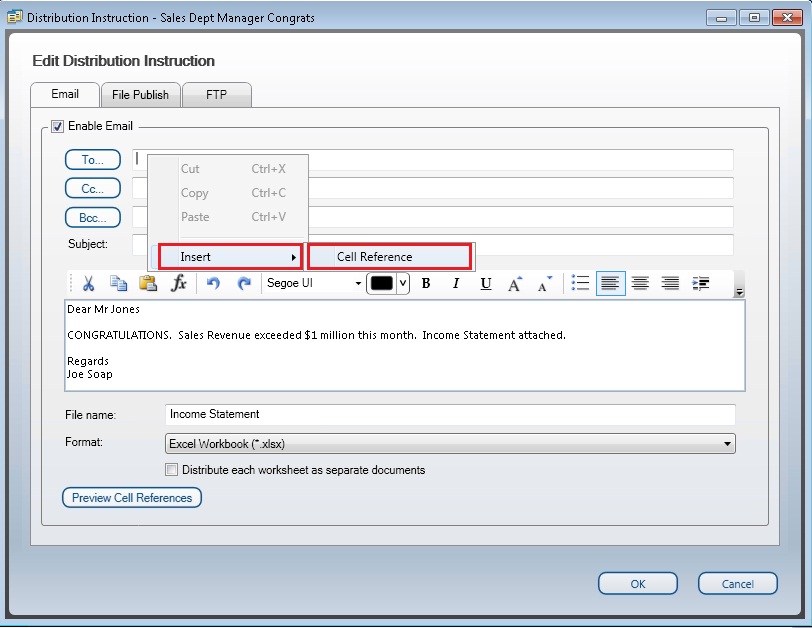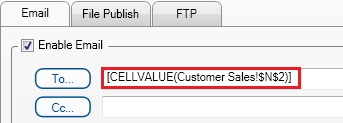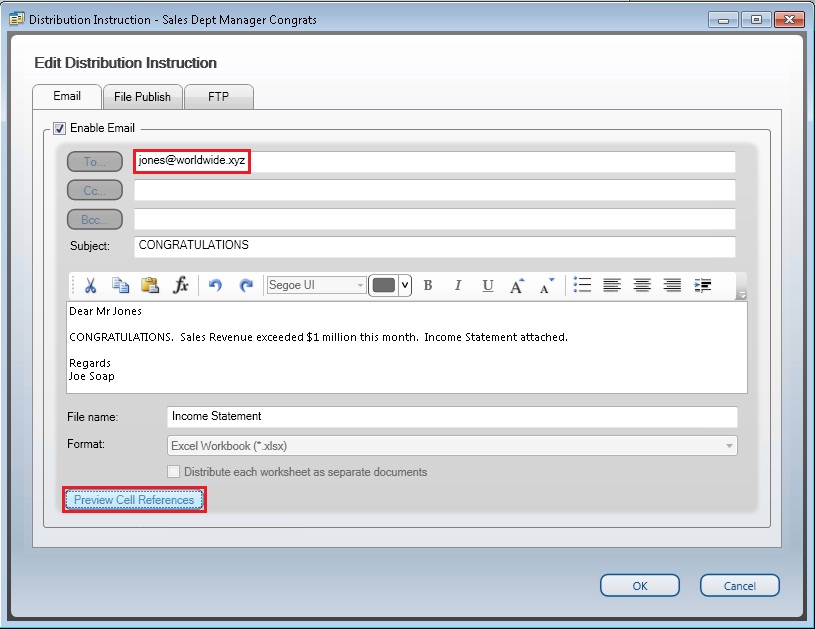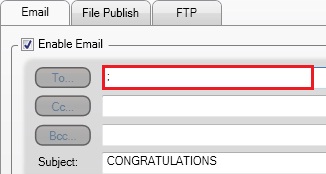Home > Distribution > Manage Instructions > Add Distribution Instructions > Add Email Distribution Instructions > Adding Cell References to Email Headers
Adding Cell References to Email Headers
Cell References can also be added to the headers of your email message. For example, you could email a particular person if a condition was true. Eg. In Excel you could specify that if the Sales Revenue was above a certain amount, then the sales manager would receive a congratulatory email with the financial report.
Method
- In your Excel Report, add an IF formula in a blank cell, for this example we will add it into cell N2,
- In the Manage Instructions, email message header, right-click in the To... box, select Insert, Cell Reference.
In Microsoft Excel, select cell N2.
Select the Expand Dialog box.
In your Distribution Instruction, you will notice the cell reference has been inserted into the To... box.
If you now select the Preview Cell References box, you will be able to see the value that will be inserted if your Sales Revenue exceeds $1,000,000
If your sales revenue does not exceed $1,000,000 the email will not be sent to the sales manager as your Preview Cell References To... Box will show you that the sales manager's email will not be inserted.
=IF(B12>1000000,"[email protected]", ";")
where Cell B12 represents your Sales Revenue and [email protected] represents the email address of the sales manager.