Home > Report Designer > Running a Report with a Predefined Data Setup
Running a Report with a Predefined Data Setup
- Open the Report Manager.
- Select the report you wish to run and click the green run button.
- Please note if you have unmapped accounts the mapping tool will open. (See Mapping tool section). Once you have mapped your accounts you can continue to design your report.
- The data will be rendered into Microsoft Excel.
- You can now use the Report Designer to generate a report or edit a report layout.
- To generate a report from the BI Tools
tab, simply select Quick Generate, and a drop
down menu will appear. Select the report layout you wish to generate.
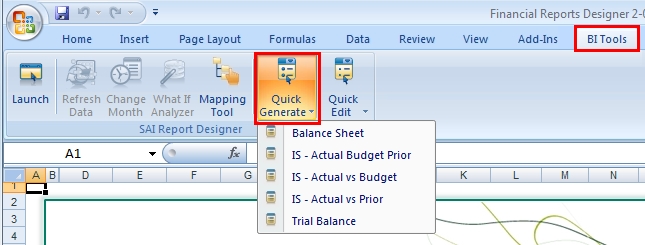
Alternatively you can Launch the Report Designer and choose to Generate or Edit the report layout.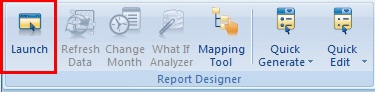
- If you choose this option you will be taken to the Main Menu, where
you will choose Load Layout.
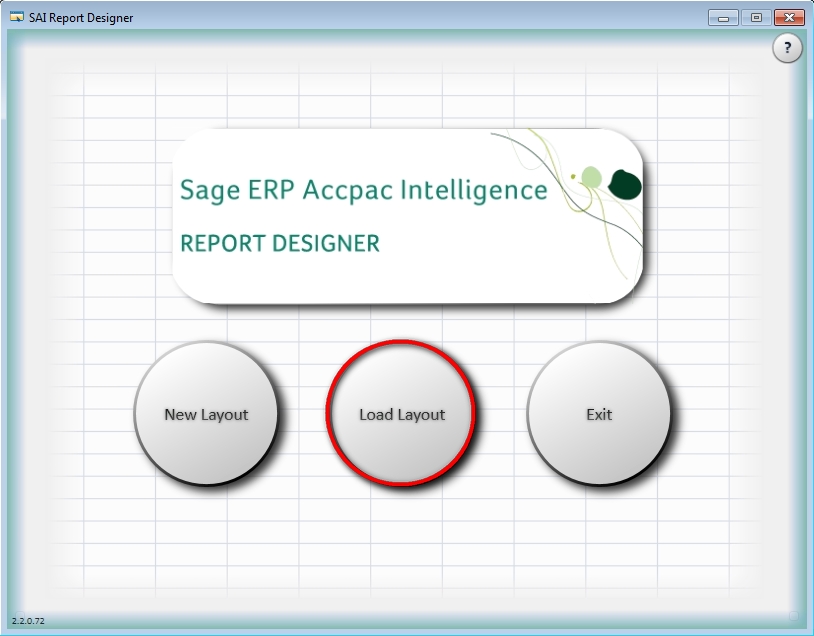
- The menu interface will then come up, from here you can choose
to Generate, Edit,
Copy or Delete a layout.
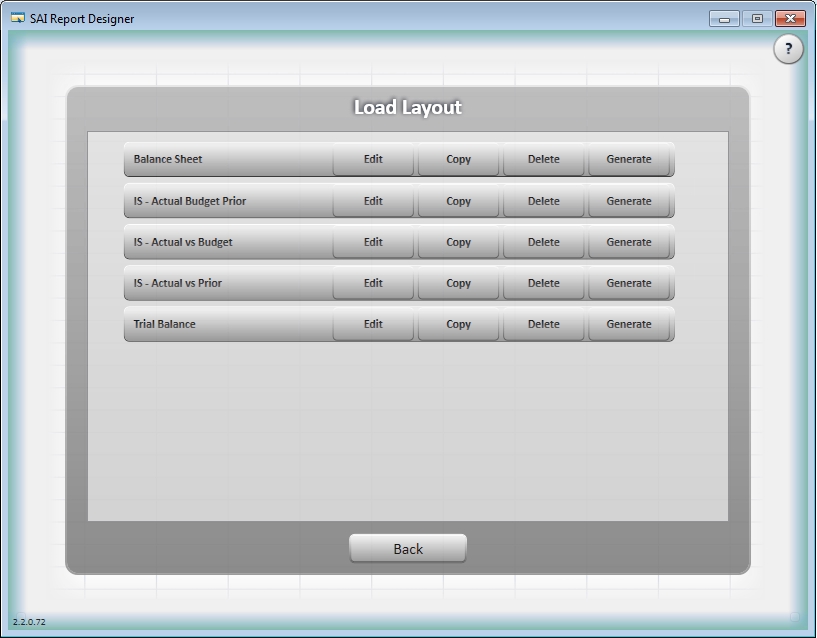
- If you select Generate the desired report layout will be delivered in Microsoft Excel.