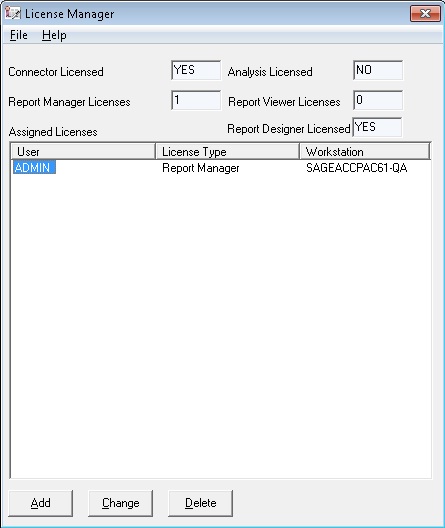Home > Licensing > Workstation Licenses
Workstation Licenses
*Please note that when the word ‘Workstation’ is used within this help file section it refers to a physical computer and not a Sage 300 ERP Workstation installation.
Sage Intelligence Reporting uses a Workstation Licensing model. After you have serialised your Sage Intelligence Reporting installation, you will have (n) Workstation Licenses available (where n is the number of licenses you have purchased). The first (n) workstations to access Sage Intelligence Reporting will be assigned these licenses. When the available (n) licenses have been assigned you will need to purchase more licenses or you will need to un-assign some existing licenses.
Licenses will be tied to a User Name and Workstation so the licensing is not “concurrent” licensing. The preferred method is to allow workstations to claim licenses at first access, however you may manually add workstation licenses.
The License Manager provides a snapshot of your Sage Intelligence Reporting licenses and module configuration.
Manually Adding Workstation Licenses
- Select the Add button to add a new license, the window below will appear.
- Enter the User name to assign the license to.
Select the license type you would like to add.
Click OK.
You will now see the license you added along with the license type.
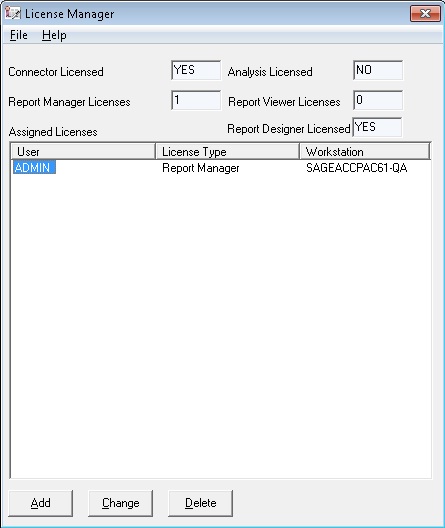
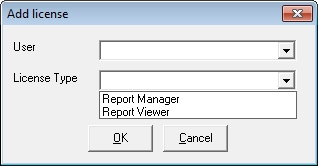
Manually Changing Workstation Licenses
When the License Manager is opened, the screen below will open, listing the licenses.
Select the Workstation license you would like to change and select Change.
Select the dropdown arrow to change the license type to your desired setting.
Click OK.
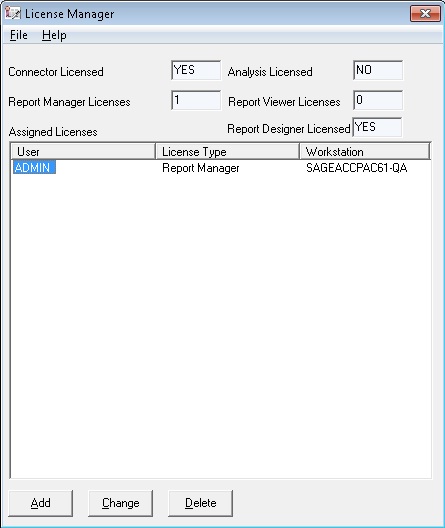
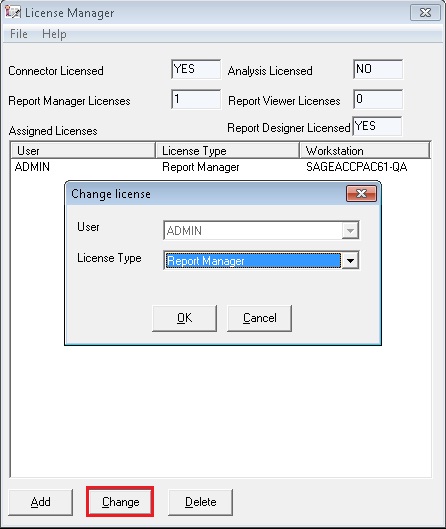
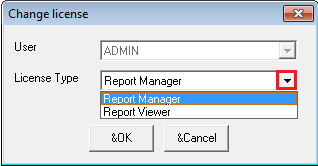
Manually Deleting Workstation Licenses
When the License Manager is opened, the screen below will open, listing the licenses.
Select the Workstation license you would like to delete.
Select the Delete button. (The workstation license will be immediately deleted)