Home > Getting Started Guide > Adding & Creating a New report
Adding and Creating a New Report
To create a new report from existing containers, it is advisable to create a new folder or the other option is to create the report in an existing folder. Remember that folders contain all the reports related to a particular topic, for example, all reports related to Sales. You cannot create sub folders.
Creating a New Report from Existing Containers
This process consists of two steps:
Adding a folder
Adding a report
To add a folder
Open the Sage Intelligence Reporting Report Manager.
Click on the Home object.
Right-click and select Add Folder.
The Enter a Name for the Folder window appears. Enter a name for your folder; for example, Sales Test.
Click OK.

To add a report
Select the Folder where you want to add the report; for example, Sales Test.
Right-click and select Add Report.
Select the type of report to add when prompted. You will add a Standard Report. A Union Report is made up of 2 or more standard reports.
Enter a new name for the report.
Click OK and the Select Data Container window appears.
Select the data container from which you want to source your data. The Choose Column fields window appears.
Select the columns you require in your report.
(Optional) Click Select All to select all of the expressions.
Click OK. Your new report is now in your specified folder.
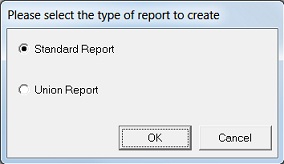



To run the report: In the object window select the report
you have just created and click on the Run icon  on the Report Manager Toolbar.
on the Report Manager Toolbar.
Your data will be opened in Microsoft Excel in the required format.