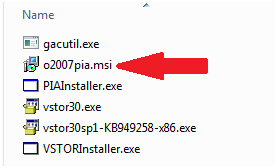Home > Report Designer > Troubleshooting > Enabling the BI Tools Tab
Enabling the BI Tools Tab
If the BI Tools tab is missing in Microsoft Excel it could be due to the following:
• BI Generator could be inactive
• BI Generator could be disabled
• BI Generator Installer files may need to be run
Method
Open the Add-ins Manager in Microsoft Excel Options
- In Microsoft Excel 2007, select the Office Logo in the top left of the window, and go to Excel Options. (In Excel 2010, select File > Options.)
- Select Add-Ins.
- Locate the BI Generator Add-in.
If it is listed in Inactive Application Add-ins, then it must be enabled. At the bottom of the window, select Manage COM Add-ins, then select Go.
If it is listed in Disabled Application Add-ins, then it must be enabled. At the bottom of the window, select Disabled Items, then select Go
- If Inactive, select the BI Generator Add-in and click OK.
If Disabled, select the BI Generator Add-in and click Enable.
Typically, the BI Tools tab immediately appears. If it does not, close down all instances of Microsoft Excel that you have open, and re-do these steps. To ensure all instances of Microsoft Excel are closed, complete the following steps:
Open Task Manager. (Right-click on your Task bar and select Start Task Manager)
Select the Processes Tab and locate any EXCEL.EXE items and (for each one) right-click on the item and select End Process.
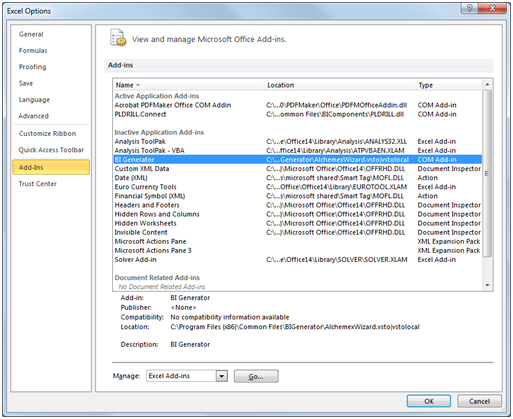
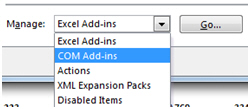
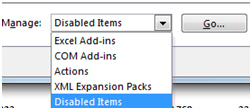
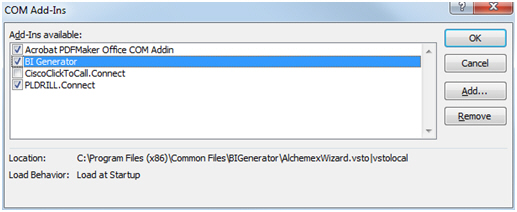
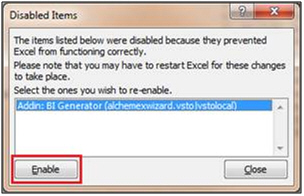
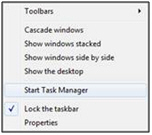
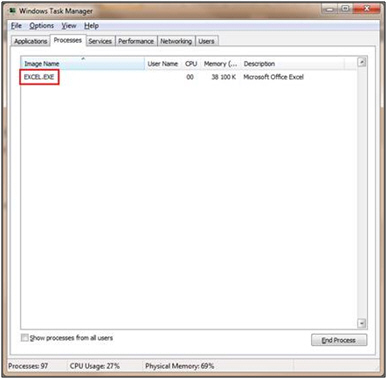
If the BI Tools tab is still not available, follow the process below:
Navigate to C:\Program Files (x86)\Common Files\BIGenerator\Installers
Install o2007pia.msi
Install VSTORInstaller.exe
Repeat the Process as detailed previously for activating and enabling the BI Generator using the Excel Options. The BI Tools will now be available in Excel.