Home > OLAP Module > Tutorials > Creating a New Cube Definition > Creating a New Cube Definition
Creating a New Cube Definition
Method :
Open the OLAP Module.
- Right-click on Home and select Add Folder.
Create a Demonstration Folder.
- Right-click on the Demonstration Folder and select Add Cube Definition.
Name this Cube Sales Demo Cube.
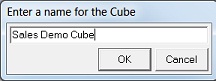
Select the Sales Details 2.0 Container on the RKL Parent Connection.

Enter a name for your new Cube Dimension and click OK. eg, customer.
- You will be prompted to drag and drop your chosen Source expressions (highlighted below on the left) to your Dimension Levels (highlighted below on the right).
What is a Cube Dimension?
A cube dimension is a set of one or more organized hierarchies of levels in a cube that a user understands and uses as the base for data analysis.
By using this drag and drop option to create your source expressions as dimension levels you are building a logical drill down data set.
A dimension can also be understood as the columns and rows of a Pivot Table.
Examples:
A Geography dimension might include hierarchical levels for:
Country/Region, State/Province and City.
A Time dimension might include hierarchical levels for:
Year, Quarter, Month and Day.
On this Customer Dimension, you wish to aggregate sales up to Customer Category Level but still are able to drill down to individual customer's accounts.
Drag the following Source Expressions to the Dimension Levels in the following hierarchical order:
CustomerCategory
CustomerName
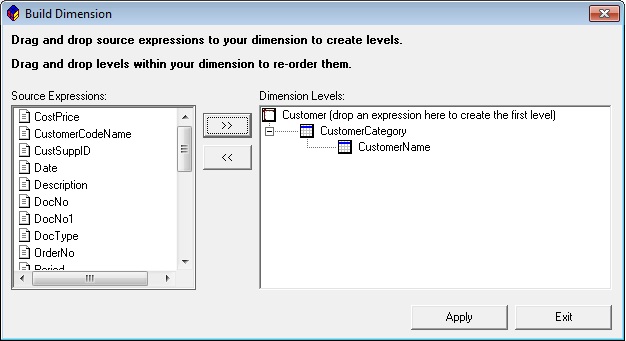
Click Apply.
You will be prompted to select your Cube Measures (or measure fields).
On this Customer Dimension, you wish to use Total Sales as your measure.
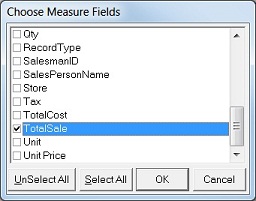
Select the field TotalSale and click on OK.
You will be prompted to select a Function to perform on your Measure. This allows you to select which aggregate function you would like applied to your data. On this Customer Dimension, you wish to Sum the Total Sales measure. Select the Sum option.
Click OK.
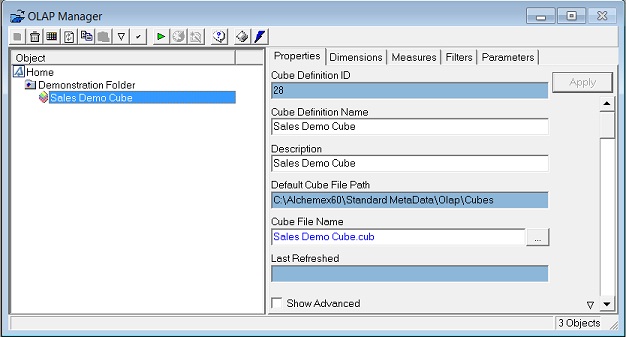
What is a Cube Measure? A Measure is a set of values in a cube based on a column in the Cube’s Dimensions. A Measure allows you to select the data you would like to be available for analysis. A Measure can also be understood as the data area of a pivot table |
Proceed to Adding a Dimension.