Step 2. Add the LANSA Client Tutorial files
1. Start Visual LANSA again. Your new LCL partition will be displayed in the list of Partitions on the Visual LANSA logon dialog box.
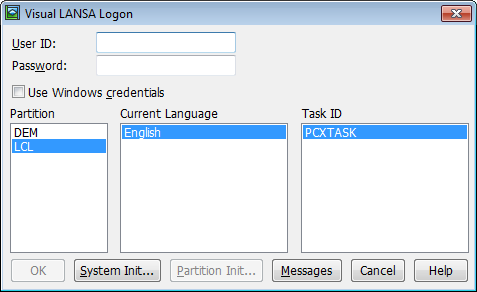
2. When you have entered the password, before you press OK, select the new partition, in this example LCL, and press the button to open the dialog box.
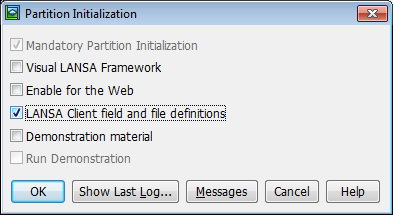
3. Select the option. Press to load the Tutorial files into your new partition. There will be a short delay while the partition definitions are loaded.
Note: If you don't create a new partition, be sure that the option has been selected in the partition in which you will be using for the LANSA Client Tutorials.
Once these steps have been completed, your tutorial files will be ready to use.