3.3 The Files to Select From
When you select the or command from the menu, the names of all the files that you can access from the host to which you are connected are displayed in the Selected Files area.
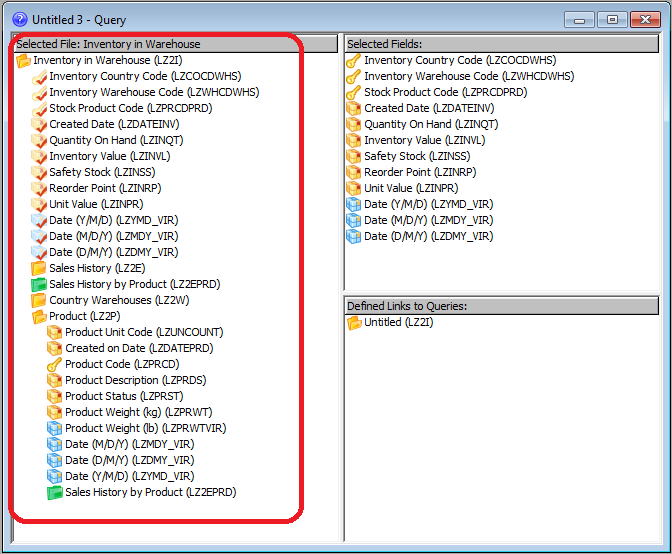
If there are too many files displayed, you might consider limiting them by creating a file filter as described in 3.3.3 Limit the Files Displayed.
Your authority to use specific files is defined in the LANSA Repository at the host. Your LANSA Client User ID is used as your identity by the Repository.
Logical files, if displayed, appear immediately after their Physical file.
The file icon is a folder. It is closed when it has not been selected for a query and open when it has been selected. You can identify the different types of files by the color of their icons, which are:
|
|
Yellow for Physical files. |
|
|
Green for Logical files |
You can suppress the display of logical files using in the menu. Because a logical file may represent a faster access to your data, therefore improving the performance of your query, you should only switch off the display of logical files if you know that you will not be using any of them.
Regardless of the status of the command, LANSA Client will always display the logical files which are defined as a link (Access Route) to another file.
Note: Whether or not to display logical files can also be set as a default using the Specify the Host and Related Options described in the .
Further Information
3.3.1 Display the Object Names

