8.5.4 Output Options
This command allows you to vary a query's output.
If you have specified that the query's output is to a Window, File or Printer and not to a Report, the Output Options dialog box will be displayed.
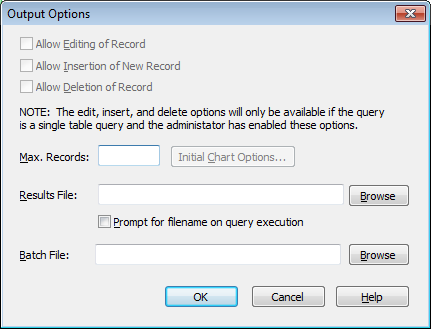
Editing Options
These options give you the ability to change the data retrieved by your query for this particular LANSA Client session only. Editing is only possible if output is to a Window, otherwise the three options will be greyed out.
The default editing options are set by the LANSA Client Administrator in the LANSA Client Configuration file.
If the editing options have been disabled for your LANSA Client Configuration file, you will not be able to perform any editing functions at all, irrespective of what you select in this dialog box.
If one or more of the first three options is enabled, and if the query is against a single file, LANSA Client will automatically construct data entry screens to match the data selected for editing. No programming code is needed to use this feature.
Refer to Edit/Insert/Delete Capabilities for full details.
Allow Editing of Record
Select this option if the results of a query can be changed.
Allow Insertion of New Record
Select this option if new records can be inserted into the file.
Allow Deletion of Record
Select this option if records can be deleted from the file.
Maximum Records per Query
This option allows you to specify the maximum number of records that the query is to retrieve. It is useful to set this to a fairly low number when you are experimenting with search criteria.
This limit applies to the number of records transferred from the host to your workstation, not to the number of records read at the host. If this number is 0, all the data which meet your search criteria are retrieved.
Your LANSA Client environment may also contain a maximum records setting. If so, the smaller of the two numbers is used.
Initial Chart Options
By using this option, you can reduce the amount of customizing required for a new Chart window.
The Chart Options dialog box appears when you select this button. In this dialog box, choose the options that suit your most common requirements. For example, if you use a Pie Chart more often than any other type of chart, select the Pie Chart as the initial chart type for new Chart windows. You can also specify the initial font and font style to be used in the chart title, and so on.
Refer to Customizing a Chart for details of the options in the dialog box.
Results File
If the query outputs to a file, the name of the file created when the query is executed is displayed. You can either enter another name, or you may select an existing file (and file type) by clicking on the Browse button. If the query is not output to a file, the Browse button and the Prompt for filename option will be disabled.
If the results has data from any Unicode fields the results file will be created in UTF-8 format.
Prompt for filename on query execution
If this option is checked (selected) then you will be prompted for an output filename when the query is executed, with the Results File name provided as a default. If this option is unchecked, the query will output to the Results File without prompting, overwriting it if it already exists.
Results File
Optionally specify a file to which query results are written. If the Prompt for filename on query execution checkbox is ticked, the user will be given an opportunity to choose a different file, otherwise this file will be overwritten every time the query is run.
If a filename is not specified here, the user will be prompted for an output filename each time the query is executed.
Batch File
Optionally specify the filename of a batch script to be executed after a query has executed. No arguments are passed to the script, and Client will not halt while the script is running.
Further Information