8.2.4 File Overrides
The ability to override specific Files and/or Libraries on the server when performing queries is new to LANSA V13. This allows Client to tell the server that when querying particular files, the server is actually to reference data from an alternative table on the server.
The File Override Dialog provides an interface for creating one or more sets of File and Library overrides, and choosing which set to activate. This is typically something an administrator would do, as it requires technical knowledge of database table and owner names on the server.
This is the dialog when first opened, before any data is entered:-
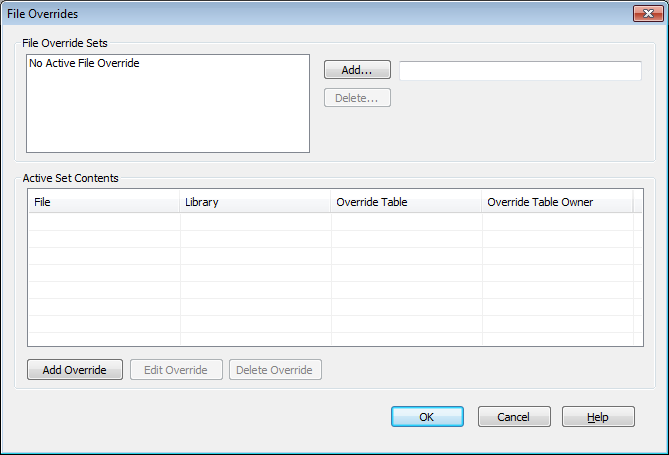
The File Override Sets list has just one entry, No Active File Override. To add your own overrides, you must first create a set. This is done by typing a unique name for the set in the field to the right of the button, then clicking
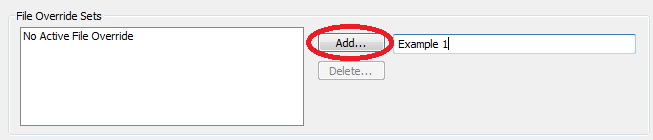
The new entry is added to the list, and when selected it will be the active set of overrides for all LANSA Client queries, as well as allowing you to add, edit and delete specific file and library overrides.
In the image following, the Example1 set has been selected, then the button clicked. A new dialog opens providing fields specifying the and to be overridden on the server when queries are performed. Clicking adds the new entry to the list. Note that you do not need to enter values for all four fields; if you merely wish to override a file's table and leave the library unchanged, the and fields can be left blank. In the same way, you can override a with a new , leaving the entries blank – this change would therefore affect all that use that .
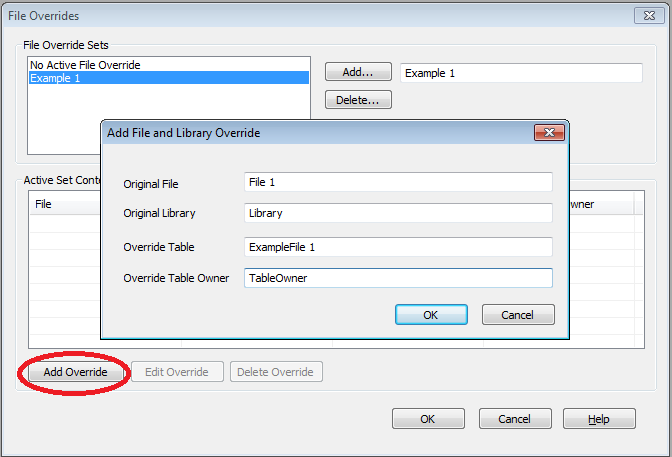
In this way multiple file and library overrides can be added. To or an existing entry in the list, click on the appropriate row in the list and then click the or button.
To delete an entire set of overrides, choose its entry in the list and click the button.
The screen capture following shows that two sets have been created, and that the active one contains three overrides:
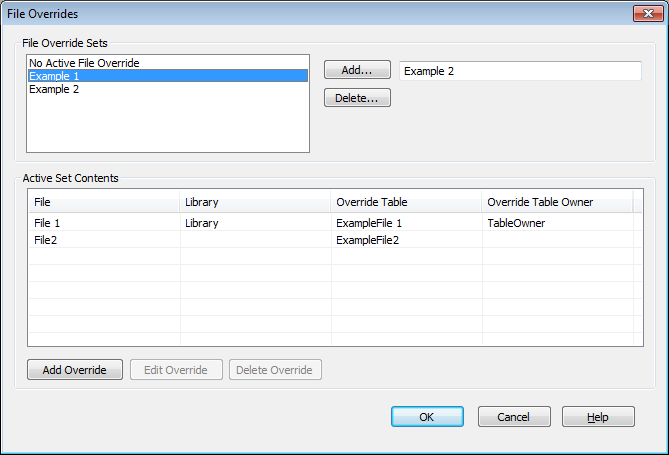
When you are finished, make sure the set that you want active is selected in the list, then click .
Your changes will be written to a file stored in your Client directory (typically C:\Program Files\LANSA Client V12) called fileovrr.lcd. This file can then be copied to the Client directory on other computers as needed.
Further Information