4.2 Enhance Your Results
After you have executed your query you can sort, group and summarize the data using the commands in the menu.
This facility gives you the flexibility of varying the data's presentation once you have seen the results - without having to change the query or to rerun it.
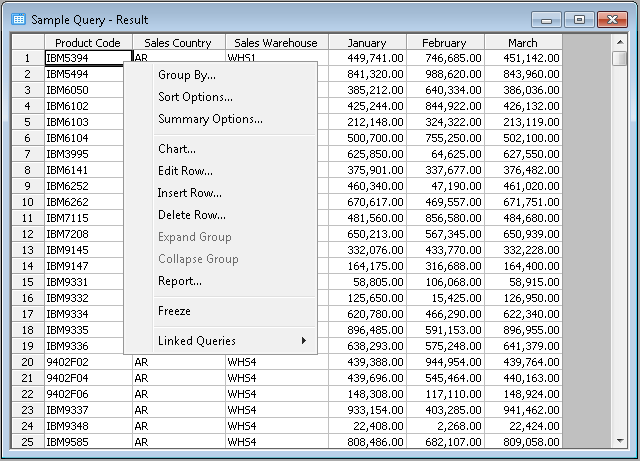
- To re-sort your data or change your sorting requirements, select the Sort Options command.
- To group or re-group your data, use the Group By command. For example, you may want to change your employee within department grouping to employee within section within department groups.
- To define or re-define your totaling and summarizing, select the Summary Options command. For example, you may choose to include the average salary as well as the total salaries for each department.
When you specify totals for the query, an additional row for each total will appear at the end of each group as well as a grand total at the end of the results.
Each summary row is identified by a label instead of a row number. If the:
- Minimum option has been specified, the row label will be Min.
- Maximum option has been specified, the row label will be Max.
- Sum option has been specified, the row label will be Sum.
- Average option has been specified, the row label will be Avg.
- Count option has been specified, the number of records will be displayed in a row labeled Count.
If the data in a column cannot be summarized (for example, if the column is alphanumeric) the total for that column will be blank.
For details about the Sort Options, Group By and Summary Options commands, refer to Creating and Running Queries.
Further Information