4.11.1 Edit Data
To change existing data, in the Results window, highlight a row of data to be changed and select the Edit Row command from the Results menu on the menu bar.
An Edit Row dialog box matching the row you have selected will be presented to you with:
- Key fields displayed in read-only mode as they cannot be changed.
- The number of the row in the Title bar.
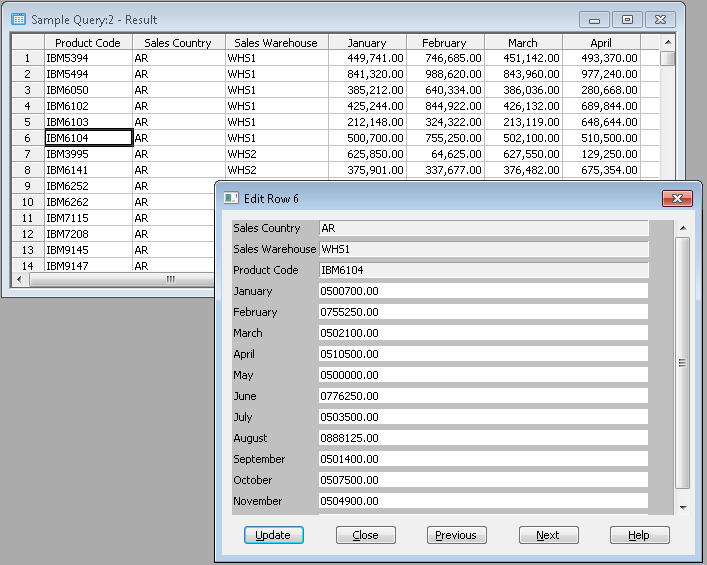
If there are too many fields to be displayed at once in the window, LANSA Client will provide a vertical scroll bar on the right hand side of the dialog box so that you can scroll down or up through the fields.
Change the data as required.
A "..." button will open a DateTime Selection dialog, containing a calendar and fields for entering time values. You can use this as an alternative to typing in lengthy date/time values by hand. Refer to DateTime Selection for more information.
Using the Previous or Next buttons in the dialog box, you can cycle through the rows of data and edit them without returning to the Results window. LANSA Client will cycle from the top-most row to the bottom row as appropriate.
Once you are satisfied with your changes, select the button.
LANSA Client will then update the relevant file in the host database. If any errors are found, error messages will be displayed and the update will not be successful. Amend the data according to the errors reported and select the Update button again.
Once you have finished editing the data, select the button to dismiss the Edit Row dialog box.
Note: You can obtain context sensitive help from the LANSA Repository by pressing the and key combination while the mouse cursor is pointing at the field for which help is required. The help text will be displayed in a help window. This help will be retrieved in the language you have defined for your LANSA Client environment or specified using the Set Language command in the Options menu.
Note: The Edit Row dialog will only allow you to edit up to 32767 characters. If a field is longer than 32767 characters, the entry box for the field will be set to read only.
Further Information