6.3.6 Re-organize the Commands on the Menu Bar
The hierarchy level of the commands determines how they are positioned and displayed in the menu bar of the application. You can see the hierarchy by the way the commands are indented in the box.
- Level 1 is the highest level in the hierarchy of commands.
Level 1 items are displayed on the menu bar.
All new commands are initially set at level 1.
- Level 2 commands are used as the dropdown commands from the menus on the menu bar.
- Level 3 commands are used as dropdown commands from the level 2 commands.
You can arrange the levels as you wish.
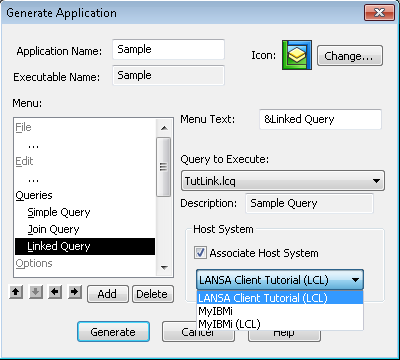
Changing the Command Hierarchy
1. From the list in the box select the command you want to change.
2. To promote the command to a higher level, press the button at the bottom of the Menu list.
3. To demote the command, press the button. The command will be demoted one level.
In general, you would demote a command from level 1 to level 2 or promote a command from level 2 to level 1. You cannot promote a command above level 1.
Re-sequencing the Commands
To re-sequence the commands in your Menu list, select the command to be moved then select the button with the , to move the command up, or the button with the , to move the command down.
Further Information