4.1 About the Results Window
The window provides a spreadsheet-like representation of the data retrieved after running a query.
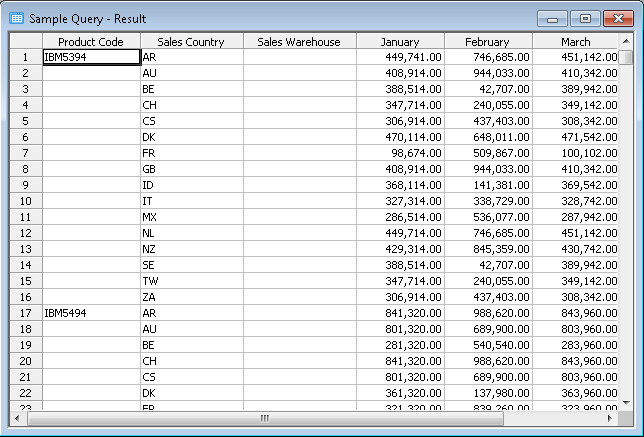
The columns in the window match the fields selected for the query. The descriptive names of the fields are used as the column headings.
Each row in the window represents a row of data which has matched the selection conditions specified in the query. These rows are numbered sequentially, starting from number 1.
If summary totals have been specified for the query, you will see additional rows, one for each type of total. These rows are in a different color to the data rows.
Re-sizing Column and Row Widths
You can resize the width of each column or the height of each row using the standard Windows re-sizing techniques. That is, grab the column heading border with your mouse and slide to the left or right as required.
The Window adopts the name of the query as its title. If you minimize this window, it will be minimized to an icon with the name of the query as its title. This will help you to identify your Result windows if you have more than one window active at the same time.
Pop-Up Menu
When you are working with the window, you can use the pop-up menu to quickly see the LANSA Client commands that are available to you.
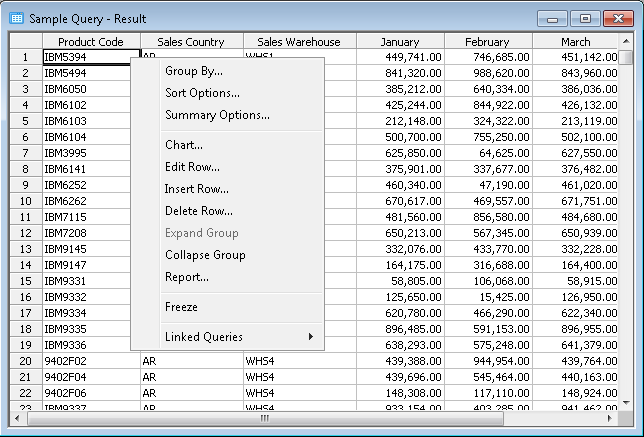
To open the pop-up menu, click on the right button of your mouse. You can select any command in the pop-up menu.
Field/Column Level Help (Meta Data)
You can obtain information (meta data) about the fields/columns in your window. This information may be extremely helpful if you want to know, for example, the exact meaning of a field, the formula used to calculate it or who is responsible for maintaining it.
To obtain this Field/Column Level Help, select a cell within the column for which you wish to obtain the help then hold down the key and press key at the same time or click on the  help icon.
help icon.
LANSA Client will retrieve the related Field/Column Level Help text from the LANSA Repository on the host and display the text in a window.
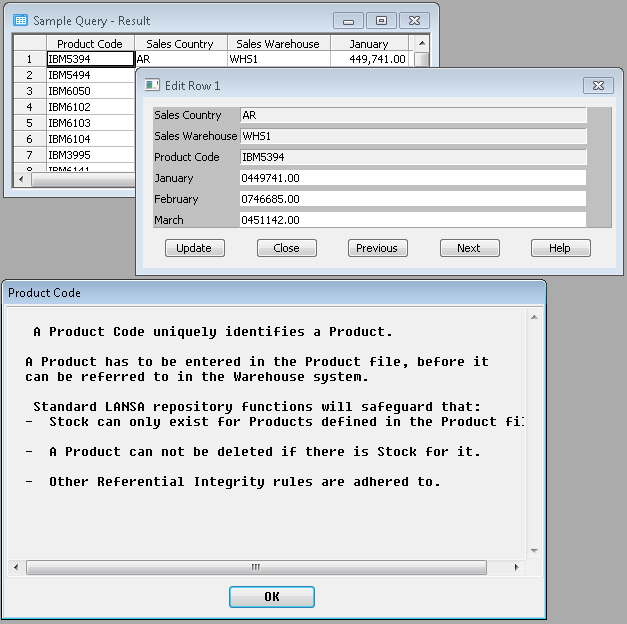
Further Information