Step 4. Add Commands to the new Queries Menu
You will need to add one command for each query that you include in your application.
1. To create a new command, highlight the menu item immediately below your new Queries menu item and press the button. A new entry will be added above the menu item you highlighted.
2. Give the entry a name, by typing &Simple Query in the box.
As Simple Query is to be a subcommand of the menu, you need to indent it beneath the menu in the list.
3. To do this, keep the Simple Query entry selected and then press the  right arrow button. This indents the Simple Query entry to the right by one position.
right arrow button. This indents the Simple Query entry to the right by one position.
4. While Simple Query is highlighted, select lcsample.lcq (the Sample Query) from the list.
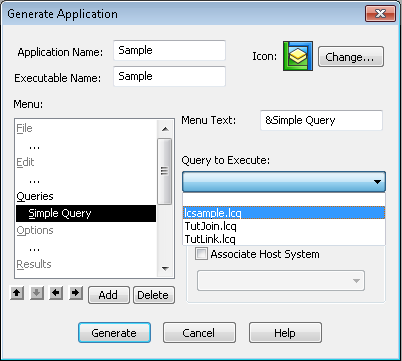
You now have a subcommand in the Queries menu. This command is called Simple Query and has the letter S as its short cut key. When you select this command, it will execute the Sample Query which was used earlier in this tutorial.