LCL004 - Edit Data
If you are starting the Tutorial at this point, you will first need to go through the steps in LCL002 - Run a Simple Shipped Query and Step 3. Execute the Query before you can continue.
To complete these steps your LANSA Client environment must be set up to allow update, insert and delete to the database files being accessed. Within LCL008, see .
Now to change the data you have retrieved from the host. This is done from the window, so you need to make it the active window.
1. If the window is not the active window, click on its title bar.
2. If the details are not all displayed, use the command.
3. Select any row in the window by clicking on its .
4. From the menu and choose the command or right click to open the pop-up menu and choose the command.
When the dialog box opens, it is automatically formatted to match the data in the row you have selected.
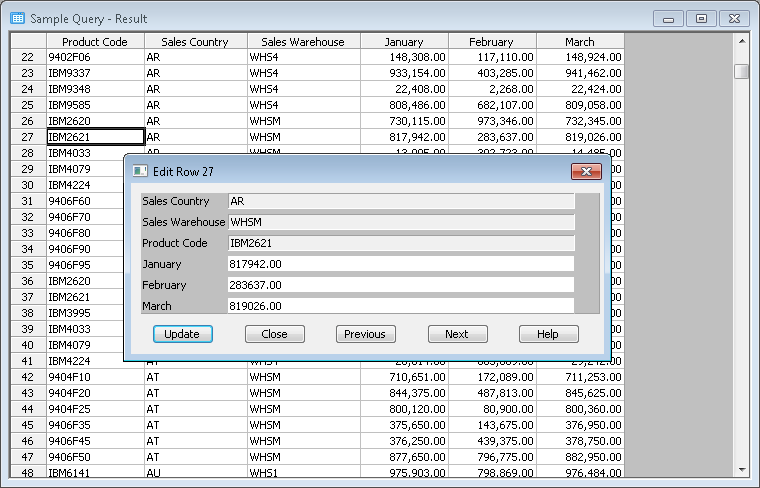
You can change the details displayed provided you have the authority to do so. You will not be able to change the key fields such as the Product Code, Sales Country and Sales Warehouse.
5. When you have changed some details, press the button.
6. Press the button to display the next row. You do not need to return to the Results window to select another row.
If you are changing a record with many fields, you may need to use the scroll bar located to the right of the box to scroll down to the bottom.
You can obtain the Help text from the Repository on the host system for any field in the Edit Row box.
7. To get this help, press the and keys at the same time. A question mark will be attached to your cursor's pointer. Drag the ? to the Product Code box. When you release the mouse button, LANSA Client will retrieve the help text for the Product Code from the Repository and display it in a pop-up window in the language defined for the host system.
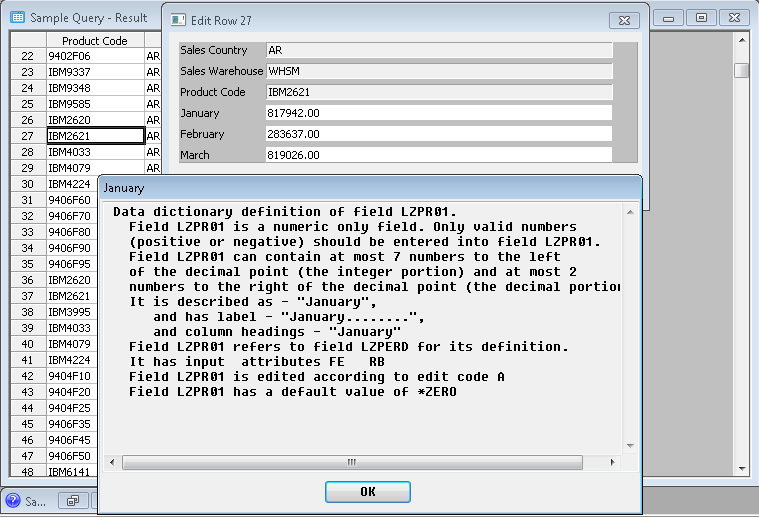
Can you see how really useful LANSA Client can be? You did not have to define any of these screens, any of the business rules or any of the help text.
As the business rules and your authority for making changes are defined in the Repository, you will not be able to change data or bypass the business rules to make unacceptable modifications under any circumstances. This facility is described in detail in .
8. To dismiss the Help window, press the button.
9. Press the button to dismiss the dialog box.
10.Return to the window and select the command from the File menu on the menu bar. All related windows will also be closed.
You have just finished the first part of the Tutorials. The next Tutorial is LCL005 - Build, Execute and Save a Join Query.