Step 6. Run the Linked Query
First run the Primary Query
1. Execute the Tutorial Linked Query. Select the method of executing a query which you prefer or return to Step 3. Execute the Query for a reminder.
All the products in the Product file will be displayed in the Results window.
Select a product for the Linked Query
Imagine that you want to look at the sales figures of a particular product, say, the IBM4079 (Color Ink Jet) product.
1. In the window, select the row of data which contains the IBM4079 product.
2. To execute the linked query, select the menu and choose the command. This will display a drop down menu.
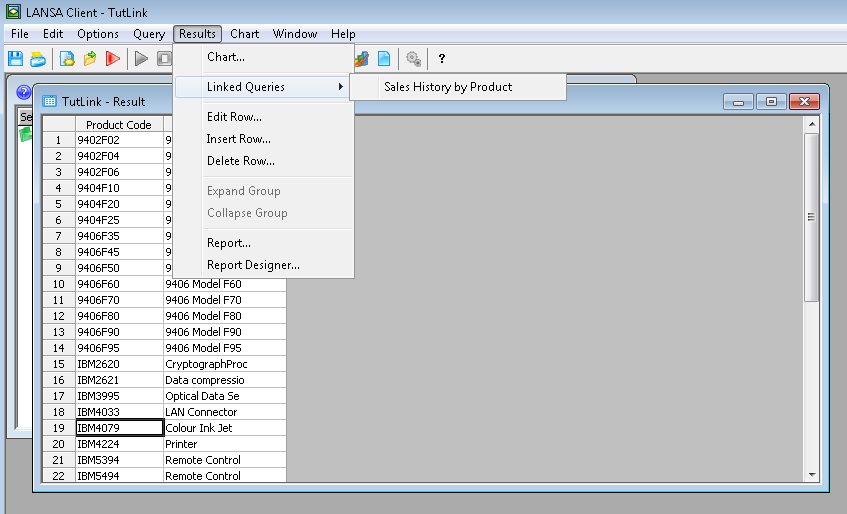
3. Select the command from the drop down menu. This will execute the secondary query using the IBM4079 product code as its selection criteria.
A new window is displayed to show you the sales history of the IBM4079 product.
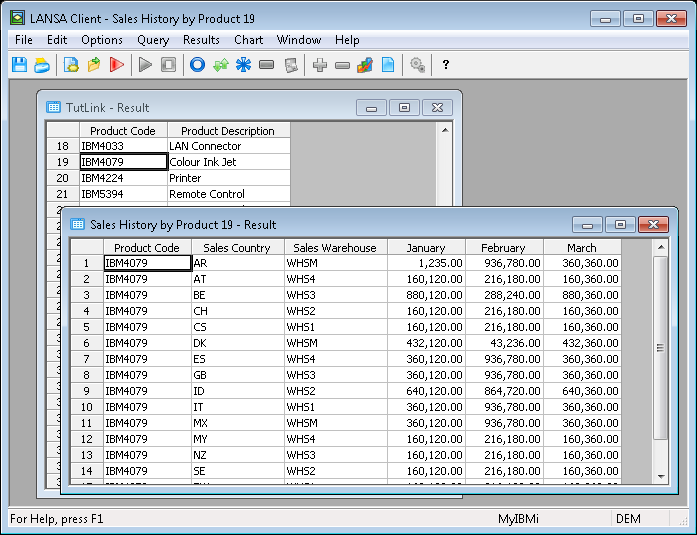
4. Repeat the process for another product to see how LANSA Client executes the linked query for a different product code.
As you have seen, LANSA Client provides you with the ability to build queries which can span multiple files and allow you to drill down from one file to another, without you having to write a single line of programming code.
5. Close the Linked Query.
This is the end of the Linked Query Tutorial.