6.3.2 Add a New Menu
1. Decide where you want the new item to appear on the menu bar. A new item will be inserted directly before whatever item you highlight in the Menu list.
2. Press the button. A new entry with no name will be inserted into the Menu box list in the position you have selected.
3. Enter the name to appear in the menu bar in up to 30 characters in the box.
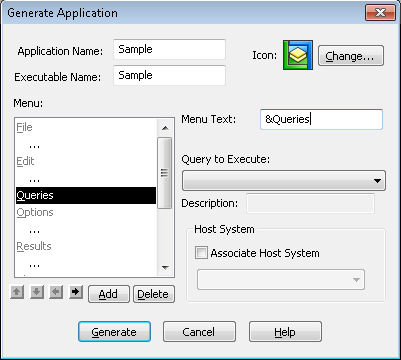
To create a short cut key for this item, insert an ampersand (&) immediately to the left of the character you would like to use. For example &Queries will cause the keys <Alt> and <Q> to be used as short cut keys for this menu and Queries to be displayed on the menu bar. If you entered, instead, Q&ueries, the shortcut keys would be <Alt> and <U>.
Repeat these steps to add another menu name to the menu bar if you wish, otherwise continue to the next step, which is 6.3.3 Select a Query and Add Commands
Further Information