Step 1. Add Summaries
Now to define summaries for your results. A summary can be the result of an evaluation, a summation or a calculation.
1. First, with your mouse pointer somewhere in the Results window, right click on your mouse to open the pop-up context menu.
2. Select the command to open the dialog box. In this dialog box, you can define the summaries you require for the numeric fields in your query. Alternatively, you can open the Summary Options using this  icon on the toolbar.
icon on the toolbar.
3. Request totals for January through to March by clicking the and options for each of those months. A tick will be inserted when each box is selected.
4. Request a of the records by clicking on the Count option for the Sales Warehouse.
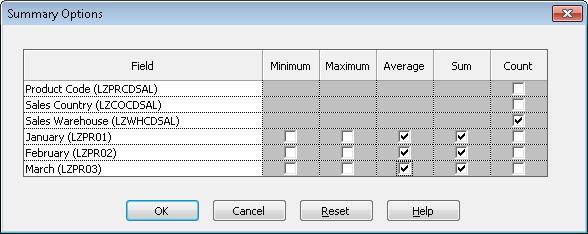
5. When done, press the button.
You are returned to the Results window. At the bottom of this window you will see a new row for each summary you have requested.
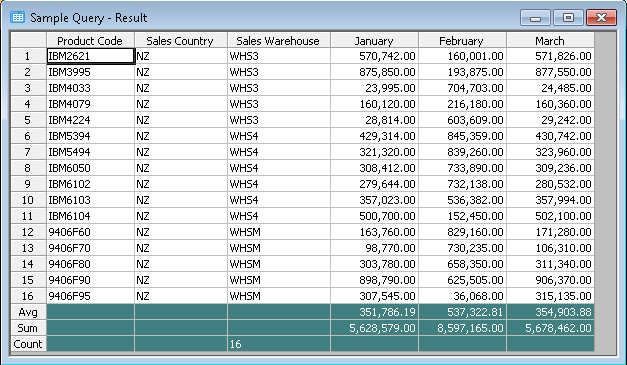
6. Go to Step 2. Group your Results.