3.3.4 Select Fields
The fields which make up a file (i.e. the file definition), as well as all the other files that you can access from that file are displayed when you select a file.
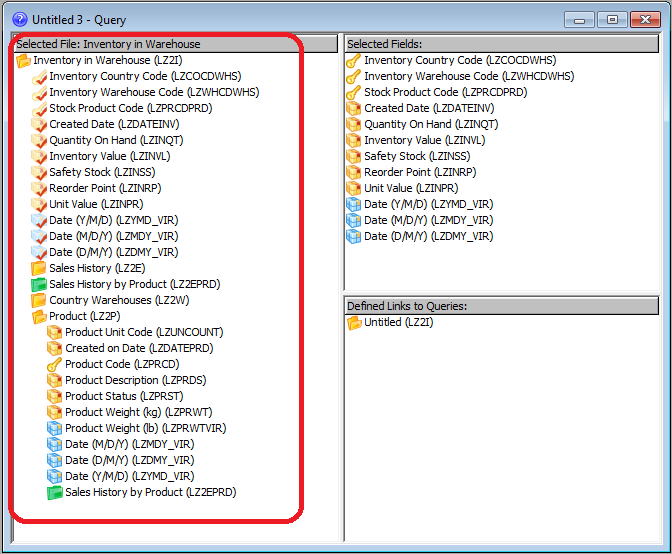
As well as data fields, there will be key fields and perhaps virtual fields displayed. You can identify the different types of fields by their icons, which are:
|
|
A key for key fields |
|
|
Yellow for data fields |
|
|
Blue for Virtual fields |
When you have selected a field for inclusion in your query, its icon is overlaid with a tick.
To select a field for your query, use one of these methods:
- Drag the relevant field from the Files to Select From area into the Selected Fields area, using the standard Windows drag and drop technique. Dragging and dropping individual fields allows you to place them in the sequence you require, as you go along.
- Double-click on the field.
- Press the key while the field is highlighted.
To select all the fields in a file:
- Drag and drop the file from the Files to Select From area into the Selected Fields area.
You can improve the performance of your query by using the different types of fields for different purposes. For example, your query will run much faster (this can be up to ten times faster) if you add selection criteria to the key fields, rather than to the data fields.
Virtual fields are fields which do not physically exist, but are calculated whenever they are required. For example, your file may contain a person's date of birth, but not their age. If the age is defined as a virtual field and if you include age in your query, then it is calculated each time that person's record is retrieved. This means that if you include the age in your query, it may take a longer time to run. It is better not to include virtual fields in a query unless you need them.
Refer to 3.11 Performance Considerations for tips about the best use of the field types.
Further Information


