9.4.24 RDMLX Working List (std_repeater)
The RDMLX Working List weblet provides a flexible mechanism to process working lists. It does not generate any output directly. It repeats whatever content you place in its content area once for each row in the working list.
The most common approach to handling repeating content in modern semantic HTML pages is to place it in an HTML list (<ul> or <ol>) and wrap each "row" of repeating content with list item (<li>) tags. This is the approach taken by jQuery Mobile lists. The RDMLX working list weblet allows you to create any repeating content you like such as table rows, divs, etc.
To create a jQuery Mobile list, start by dropping an HTML List weblit onto your design. Then drop a RDMLX Working List weblet into the content area of the HTML List. Set the listname property to the name of your working list. Next, drop an HTML List Item weblet into the working list content area. Finally, place the content you want repeated for each row into the list item content area.
Referencing column values
The data from your webroutine is output as an XML document and passed to the webroutine design for converting into the final HTML output. In order to access the webroutine output, the design needs an XPath expression to tell it where to find the required data in the XML. When you need to access data from a field, you don't normally need to worry about this. You just enter the field name in the property editor (e.g #EMPNO) and the LANSA Editor automatically converts that into the necessary XPath (for example, key('field-value', 'EMPNO')).
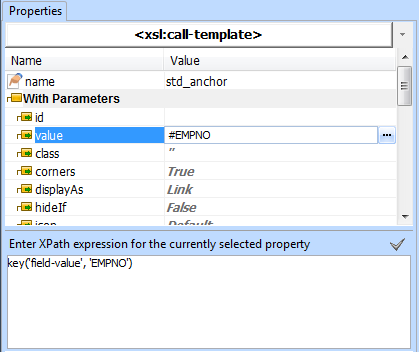 Property Tab showing a field name in the property value and the
Property Tab showing a field name in the property value and the
corresponding XPath expression in the XPath entry box below.
It is not possible to use this shorthand technique when referencing columns in a list. Instead, you need to reference the column with lxml:column[@name='COLNAME']
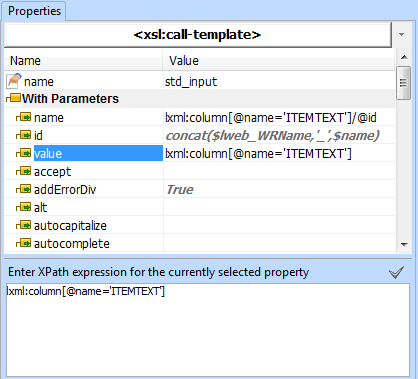
Property tab showing a column value being referenced.
XPath expressions such as this must be entered into XPath entry area at the bottom of the properties tab. Attempting to enter the expression in the property directly will result in incorrect behavior or an error as the editor will attempt to treat it as a string.
Note: All field and column name references in XPath expressions must be uppercase. All references to repository fields must use the object name for the field.