Step 2. Create a Layout Template
In this step you will create a new layout weblet. You will see that the "create new layout weblet" function provides a default layout. You will remove much of this content and replace it with code based on the test layout which you created in Step 1.
1. Use the dialog to create a layout weblet.
iii_layout
Acme Company Layout
Layout Weblets
Select the checkbox.
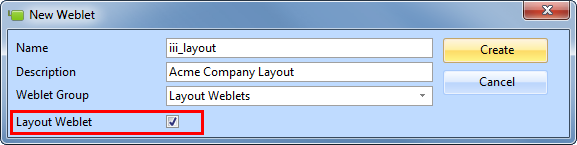
2. The new layout weblet will open in the editor. In the view, click above the top of the layout and press F7. Select the tab to display the layout weblet properties.
a. Change the name to iii_layout.
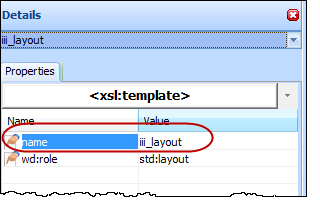
b. Save the change.
3. Select the tab and change the <wd:template name to iii_layout.
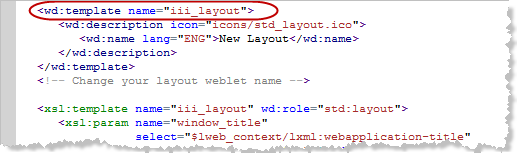
4. Change the <wd:description. . . <wd:name to Acme Layout.

5. As you continue to edit the XSL, regularly save your changes.
6. As you edit the XSL, the syntax will be checked, and any errors highlighted, for example:
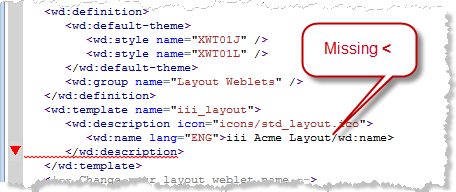
7. Delete the inline style declaration <style></style>. Delete the style tags and everything between them.
This block of code begins, and occupies 29 lines:
<style type="text/css">
#lpage_container {
8. Towards the end of the XSL there are 7 <xsl:templates. . .> blocks of code, which need to be deleted.
They begin below the main template <xsl:template name="iii_layout:. . . . .</xsl:template> definition:
<xsl:template match="/lxml:data">
<xsl:template match="/lxml:data" mode="content.sidebar1">
<xsl:template match="/lxml:data" mode="content.sidebar2">
<xsl:template match="/lxml:data" mode="content.header">
<xsl:template match="/lxml:data" mode="content.navigation">
<xsl:template match="/lxml:data" mode="content.footer">
<xsl:template match="/lxml:data" mode="content.hidden">
Delete from the lines listed, up to and including their end tag </xsl:template>.
Note: Make sure you do not delete the </xsl:transform> at the end of the document.
9. Save your changes.
10. Find the code shown below and mark it for retention by adding the comment lines shown around it.
New code is highlighted in red, italic.
Hint: Search (Ctrl+F) for the first line shown using lpage_content_column. The other lines shown follow immediately after this.
<!-- KEEP -->
<div id="lpage_content_column">
<div id="lpage_content" class="lpage_content_area">
<xsl:if test="$show_title">
<h2 class="title">
<xsl:value-of select="$title_text" />
</h2>
</xsl:if>
<div wd:content="content">
<xsl:apply-templates select="*" />
</div>
</div>
</div>
<!-- END KEEP -->
11. Above the code shown in 10. locate the following line. Delete this line, and everything up to your first <!—keep --> comment line.
<div id="lpage_header" wd:content="content.header">
Hint: Move the cursor to the top of the XSL document and search (Ctrl+F) for lpage_header.
12. The last step will have highlighted as an error, the </div> tag below your <!—end keep--> comment line. Delete this </div> and everything before:
</xsl:element>
Note: Do not delete the line </xsl:element>.
13. Save your changes. You should have no errors at this point.
14. With your new web page layout (created in step 1) open in Notepad:
a.Remove the text which you added from the web site: http://generator.lorem-ipsum.info/.
b.Copy all the code inside the <body></body> tags (not including the body tags) and paste in into your new WAM layout within the <body></body> tags. These are below the </xsl:if> and before <!—KEEP -->. Your code should look like the following.
Inserted code is shown in red.
</xsl:if>
<div id="acme_header">Heading</div>
<div id="acme_footer">footer</div>
<div id="acme_sidebar">
<div style="padding-top:400px">Left Panel</div>
</div>
<div id="acme_content">
<div id="acme_messagesContainer">
<h2>Messages</h2>
</div>
<h2>Form Content</h2>
</div>
<!-- keep -->
15. Change the of the <body> tag to acme_layout. This line should now look like the following:
<body class="acme_layout">
16. Move the code (cut and paste) shown in red below, from within the block of xsl which you commented to keep, into the position shown, immediately before the <h2>Form Content</h2> line.
Move only the code shown in red.
div id="acme_header">Heading</div>
<div id="acme_footer">footer</div>
<div id="acme_sidebar">
<div style="padding-top:400px">Left Panel</div>
</div>
<div id="acme_content">
<div id="acme_messagesContainer">
<h2>Messages</h2>
</div>
<xsl:if test="$show_title">
<h2 class="title">
<xsl:value-of select="$title_text" />
</h2>
</xsl:if>
<h2>Form Content</h2>
</div>
17. Move the code shown in red below from the xsl you commented to keep, into the position shown, below the <h2>Form Content</h2> line. The moved code is shown in red.
<div id="acme_header">Heading</div>
<div id="acme_footer">footer</div>
<div id="acme_sidebar">
<div style="padding-top:400px">Left Panel</div>
</div>
<div id="acme_content">
<div id="acme_messagesContainer">
<h2>Messages</h2>
</div>
<xsl:if test="$show_title">
<h2 class="title">
<xsl:value-of select="$title_text" />
</h2>
</xsl:if>
<h2>Form Content</h2>
<xsl:apply-templates select="*" />
</div>
18. Delete the remaining saved xsl. i.e everything which now remains within the comments <!—keep --> and <!—end keep -->.
19. Save your changes. At this point you have your basic layout defined. No stylesheet is associated with it except for the styles defined by the standard_style.xsl weblet.