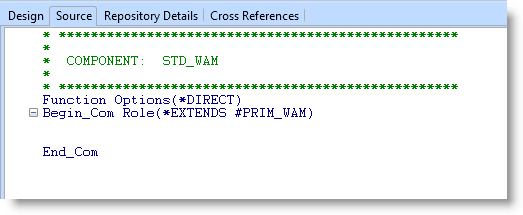Step 2. Create a WAM
WAM005 - Create Your First WAM
In this step, you will create a Web Application Module that will eventually contain the RDMLX code for your First WAM.
1. In the LANSA Editor window, select File, then New and :
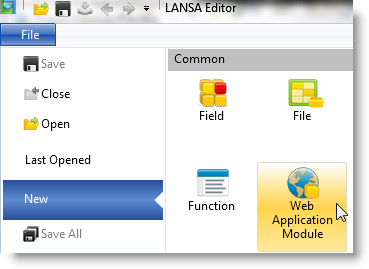
The dialog will appear:
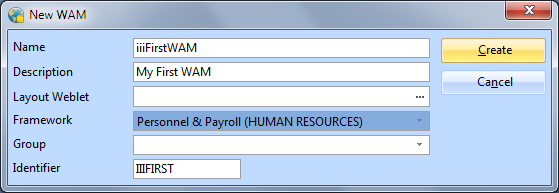
2. In the dialog box:
a. Enter a of iiiFirstWAM (where iii are your initials).
b. Enter a of My First WAM.
c. Leave the Layout Weblet field blank.
d. Select a Framework Personnel & Payroll.
e. Click the button to create the new WAM.
Note:
3. The dialog will appear. Deselect theoption and select . You will create your WebRoutines manually in the editor. You will use this dialog in a later exercise.
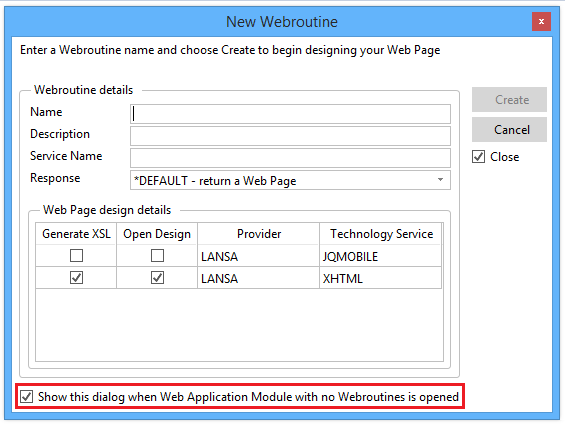
4. The LANSA Editor will now display the WAM's RDMLX code. At this stage, it will not contain any WebRoutines: