Step 9. Change Grade to a Dropdown list (Optional)
WAM060 - Employee Maintenance using Advanced Weblets
In this step you will replace the Grade column in the Skills grid with a combo box weblet and set it up with a hard coded list of values.
1. Open the Details WebRoutine in the Design view.
a. Select the Skills tab.
b. Select the Employee Skills Grid.
c. On the tab, select the grid_col_properties value and use the Ellipsis button to display the dialog.
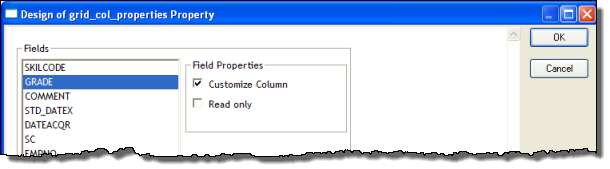
d. Select the GRADE field and select the Customize Column checkbox. Click to close the dialog.
e. On the Weblet Templates tab, select Standard Weblets in the dropdown and drag and drop a combo box weblet into the GRADE column. Increase the width of the combo box so that grade description can be displayed.
2. Select the combo box weblet, to set up its properties.
a. Leave the name property as @id This is correct for identifying a field in a Grid weblet (different to a list).
b. Note that the property is . (a dot). This is correct and means value from current row/column.
c. Select the property value and click the button to open the dialog.
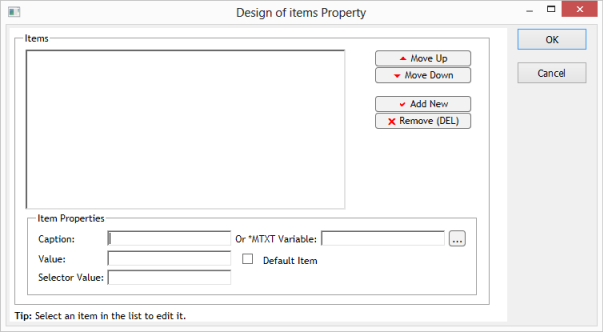
d. In the Item Properties group box, set up a list of Captions and Values based on the following table:
|
Caption |
Value |
|
Pass |
P |
|
Distinction |
D |
|
Merit |
M |
|
Fail |
F |
e. Click to add each entry to the list.
f. Click the button to save the changes.
Your design should look like the following:
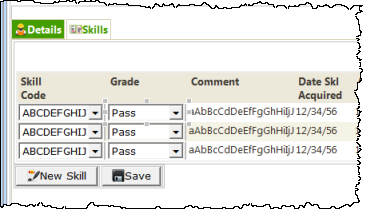
3. Save the WAM.
4. Re-test your WAM. The Employee Skills grid should look like the following, displaying the correct caption for the GRADE fields:
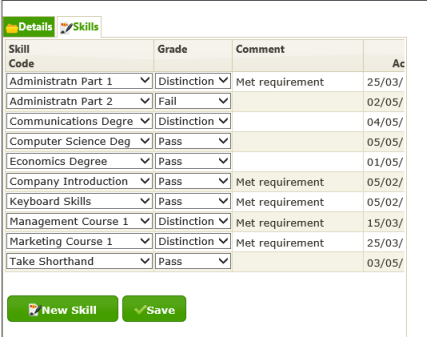
5. Change some grades and Save the changes. Redisplay skills for this employee number, to show that grade values were passed into the Details WebRoutine.