Using the Tab Item Designer
To open the tab item designer, follow these steps:
1. Make sure the Tab pages weblet on your page is selected and then click on the Details tab.
2. Move the mouse pointer over the tabs property in the Details tab An ellipsis should appear next to the property value. Click the ellipsis button to open the tab items designer A window like the one shown below appears:
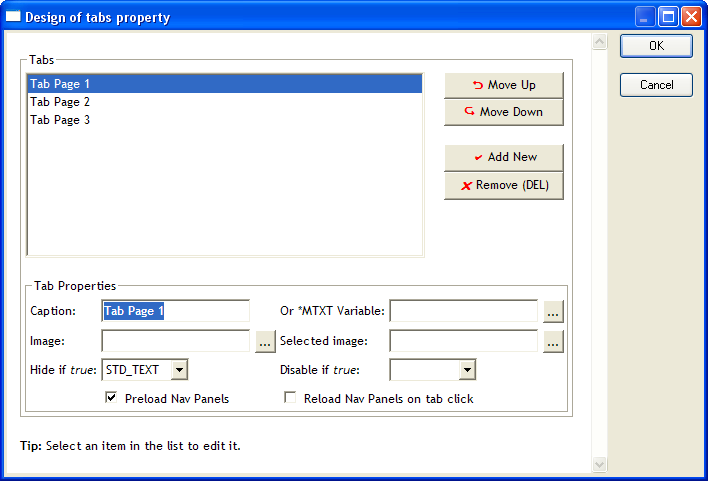
The window shows a list of the tab items presently defined for the weblet. You can click on an item to:
- change its properties;
- move the item up or down or remove it by using the buttons.
In area you can specify the properties for the selected item as follows:
Tab Caption
Specifies the text that appears on the tab item If you are creating multilingual applications you should use the *MTXT Variable instead. You can only specify one of the Tab Caption or the *MTXT Variable.
Or *MTXT Variable
Specifies the name of a multilingual text variable that contains the text that appears on the tab item. Click the ellipsis next to this property to select from a list of multilingual text variables. You can only specify one of the Tab Caption or the *MTXT Variable.
Image
Specifies the path and file name, relative to the images virtual directory, of an image to be displayed on the tab. If specified, this overrides any image specified in the tab_image property.
Selected Image
Specifies the path and file name, relative to the image's virtual directory, of an image to be displayed on the tab when it is selected. If specified, this overrides any image specified in the tab_selected_image property.
Hide if true
Specifies the name of a field that indicates if the tab item should be hidden. Hidden, in this context, means that the tab and it's content is not sent to the browser at all. The tab is hidden if the field contains the boolean value true, the number 1 or a string value of true, TRUE, y, Y or 1.
Disable if true
Specifies the name of a field that indicates if the tab item should be disabled. The tab is disabled if the field contains the boolean value true, the number 1 or a string value of true, TRUE, y, Y or 1.
Preload Nav Panels
If the tab page contains a navigation panel, this checkbox controls whether the navigation panel for unselected tabs is loaded when the page containing the tab pages is loaded. If the webroutine or URL that is accessed by the navigation panel is resource-expensive or simply if you have a lot of tabs, you may wish to uncheck this box for one or all tab pages. If this checkbox is unchecked, the navigation panel is not loaded unless or until the corresponding tab page is selected.
Reload Nav Panels on tab click
If the tab page contains a navigation panel, this checkbox controls whether the navigation panel is loaded once (when first displayed) or every time that the tab page is displayed.