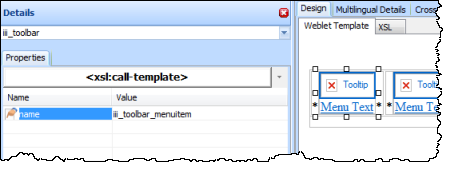Step 2. Create Toolbar Weblet
WAM105 - Create Your Own Weblet
In this step you will create a second weblet to build your Toolbar weblet. This will simply consist of a single row table with 4 cells.
1. As before, create a new weblet using , = iii_toolbar, = Toolbar, = Custom Weblets. Replace iii with your initials.
2. On the tab change the weblet to iii_toolbar.
3. In the view use the context menu to with 1 row and 4 columns.
4. Save your changes.
5. Select each cell in the toolbar table and use the tab to set it's property to center.
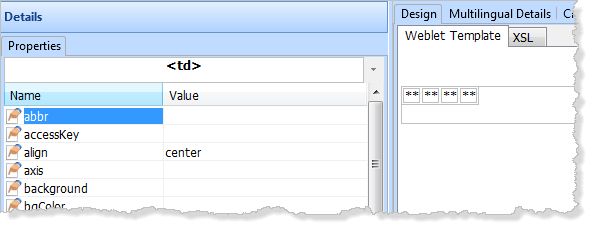
6. Switch to the tab, find your weblet. Drag and drop a into each of the four cells in the toolbar. Your toolbar should now look like the following in the Weblet Template design view.
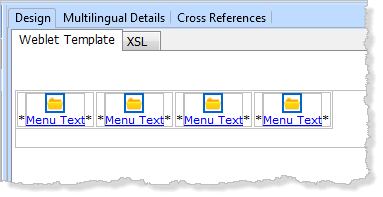
7. Use the cursor keys to position into each cell (<td> tag) and delete the * place holder characters.
Save your changes.
8. Select one of the toolbar menu items and select the tab. Notice that at present, the menu items have no properties that can be set.