Step 5. Add Weblet to a List
WAM020 - WAM Navigation
In this step, you will use the WAM created in exercise WAM015 (iiiWorkingLists) and add an Anchor weblet to the EMPNO field in the list. You will set up this link to call the search in iiiNavigation.
If you leave iiiNavigation open in the editor, when setting the properties in the following steps, you will be able to select the WAM name and WebRoutine name from a dropdown list.
1. Open WAM iiiWorkingLists in the LANSA editor.
2. Open ListMain in the Design view.
3. This step will add an anchor weblet to the list and configure its properties:
a. From the , drag and drop the weblet onto the EMPNO field.
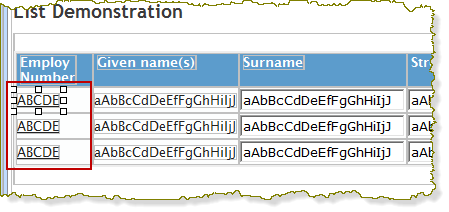
Notice the anchor is applied to every row in the table.
b. Set the property to EMPNO.
c. Set the property to $EMPNO.
d. Set the property to A.
e. Set the property to iiiNavigation.
f. Set the property to NavMain.
This will call NavMain with a reentry value of 'A' (remember, that is the local search) and will also pass the employee number of the clicked link.
Note: You can display help text for weblet properties:
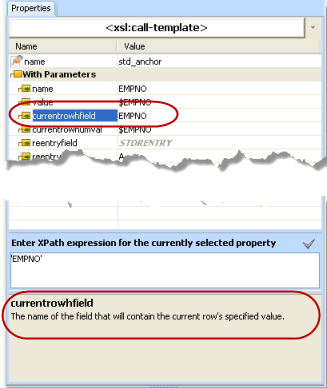
Currentrowhfield is the name of the field that will contain the current row's specified value.
Currentrownumval is the value of the field specified in the currentrowhfield property. To specify a field value in a list use the syntax $FIELDNAME.
These properties enable the WebRoutine called via the on_click_wrname property to process values for the current row.
4. Save and run your modified WebRoutine LISTMAIN in a browser. Test the link to iiiavigation / NavMain. The employee details for the employee number selected in iiiWorkingLists should be displayed.
You can use the browser back button to return to iiiWorkingLists.