Step 3. Create Session Management 2 WAM
WAM080 - Session Management
In this step you will create a second WAM and enable session management in both WAMs so that they share a common Session GroupName. This makes both WAMs part of the same session. The new WAM will contain the WebRoutines showsave and showemp and the session invalid event handling routine.
1. Create WAM iiiSessionMng2 by copying WAM iiiSessionMng. Perform the copy step as follows:
a. Select the WAM iiiSessionMng on the Favorites / Last Opened tab and it using the context menu.
b. In the dialog, select only SHOWEMP and SHOWSAVE.
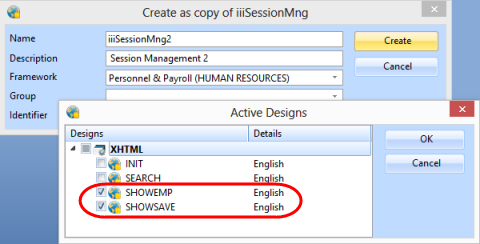
2. Delete the WebRoutines INIT and SEARCH from the new WAM.
3. Change four transfer commands to specify the WAM Identifier as well as the WebRoutine name, for example:
Transfer Toroutine(#iiiSES_2.search)
4. Press F7 to display the WAM properties on the tab. Change the Session GroupName to IIIGROUP.
Set the Session Timeout value to 300.
5. Compile WAM iiiSessionMng2.
6. Open the showsave WebRoutine in the view and give the push button an on_click_wamname property of iiiSessionMng.
7. Open the showemp WebRoutine in the view and give the push button an on_click_wamname property of .
8. Save your changes.
9. If necessary open WAM iiiSessionMng in the editor.
10. Open the search WebRoutine in the view. Make the following changes:
|
Push Button |
Property |
Value |
|
Show Saved List |
on_click_wamname | iiiSessionMng2 |
|
Show Employee Details |
on_click_wamname | iiiSessionMng |
11 Save your changes.
12. Press F7 to display the WAM properties on the Details tab. Change the Session GroupName to IIIGROUP.
Ensure the Session Timeout value to 300.
13. Compile WAM iiiSessionMng.