Step 1. Define the Applications Menu
The menu needs to be setup with WAM name and WebRoutine name for four WAMs. For the first four WAMs using the common layout, the information is as follows. Replace iii with your initials.
|
0. Before you continue with this exercise, display your WAMs on the tab and note the Identifiers for these WAMs:
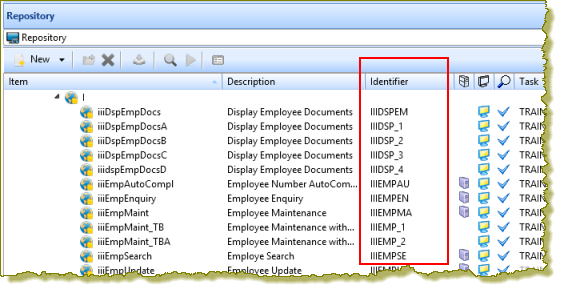
Visual LANSA allocates a unique 10 character Identifier to each component you create (if Long Names is enabled at partition level). When calling the WAM directly in a URL, the Identifier, not the long names must be used.
1. Open layout iiilay01 in the editor. In exercise WAM025 you added the jQuery UI Menubar weblet to this layout and set up links to a number of LANSA website pages.
2. Select the menu bar weblet and use the button for the property to open the dialog, which should look like the following:
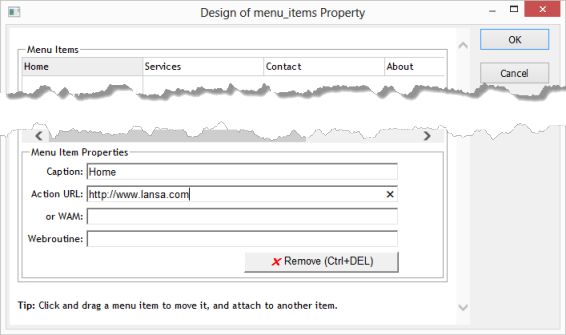
3. In this step you will define an top level menu item, underneath menu item and then drag it into the top level, between and .
Click in the menu item below and in the Menu Item Properties, enter . The dialog should now look like the following:
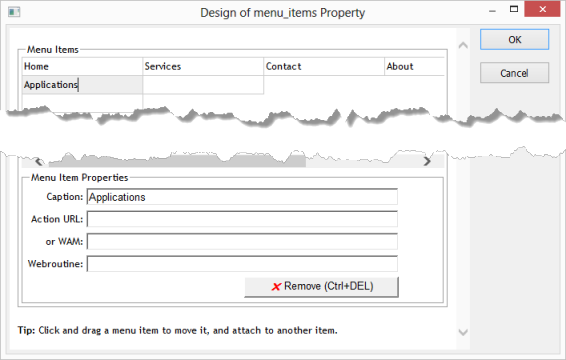
4. Click on the menu item and hold down the left mouse button to drag into position between and . Position the cursor on the left hand side of Services when you release the left mouse button. Your design should look like the following:
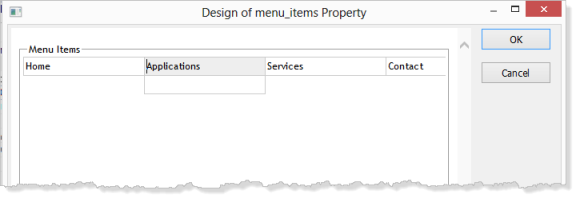
5. Click on the menu item to display the sub-menu item underneath it. Enter Employees in the Menu Item Properties . Your design should look like the following:
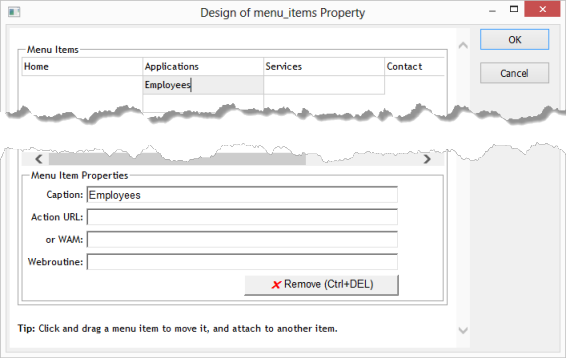
6. Click in the menu item to the right of . This means you will be defining a sub-menu for , which will be shown during the design step, under Services. Define as:
|
Note: Your WAM Identifier may be different to the example shown.
Your design should look like the following:
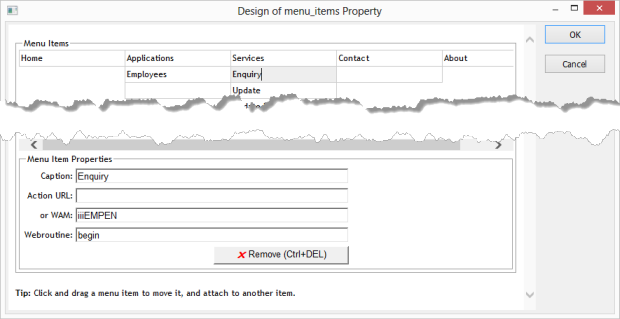
7. Continue by defining the next three sub-menu items for , in the column under . Refer to the New WAMs/Menu Items table at the beginning of this step for details. Your dialog should now look like the following:
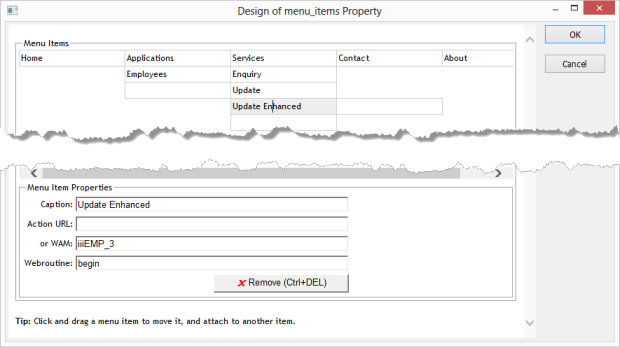
8. Click to save the changes and close the dialog. Your menu should look like the following:

9. Save your layout.