Step 3. Add Buttons and the Dropdown list to the WebRoutine
WAM020 - WAM Navigation
In this step, you will add a row to the fields table and then add the buttons that will reload the WebRoutine. The NavMain WebRoutine is reentrant, that is, it calls itself.
1. Open NavMain in the Design view.
2. Delete the "Employee Number" caption by highlighting it and pressing on the keyboard.
3. Move the EMPNO field to the top left cell, where you just deleted the caption.
a. Click on the EMPNO field, it will be selected with "grips" around it.
b. Drag the field to the top leftmost cell (where the "Employee Number" caption was deleted from in the previous step).
4. Add and configure the combo box weblet:
a. In the , drag a weblet from the tab and drop it on top of the EMPNO field.
b. Set up the combo box properties as:
|
Property |
Value |
|
listname |
EMPLST |
|
codefield |
EMPNO |
|
captionfield |
EMPNO |
c. Notice the and properties are already set. By dragging the weblet onto the field, the weblet will inherit the name and value of the field.
5. Change the property of the top leftmost cell to 2.
Your design should now look like the following:
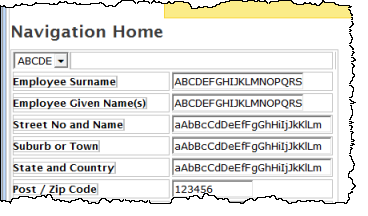
6. Fields Department code and Section may have combo box field visualizations defined in the Repository. If necessary use the context menu to change these to .
7. Add four buttons to the top row of the table (to the right of the combo box):
a. From the , drag and drop four weblets into the top row. Insert a space between each of the weblets.
b. Set the push button properties to Search, Transfer Search, Call Search and Clear. Adjust the width of each button if necessary.
c. Set the property to NavMain for each button.
d. Select each push button, and click the Ellipsis button for the property. Set the column to STDRENTRY and set the column to the correct literal value. Review your WebRoutine NavMain RDMLX code to find the required values.
8. Save your changes.